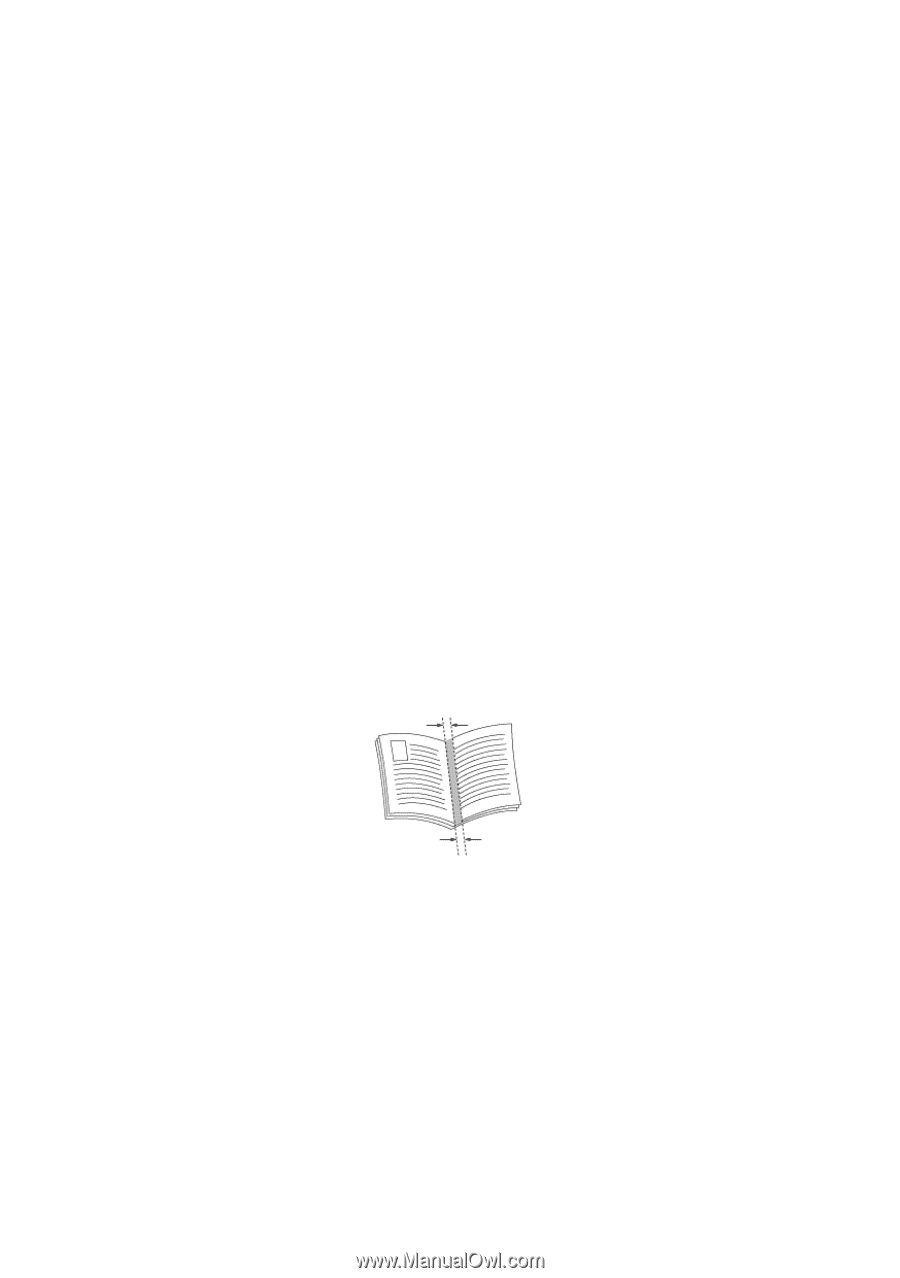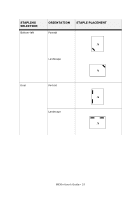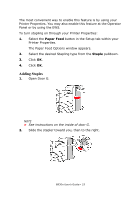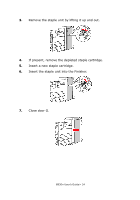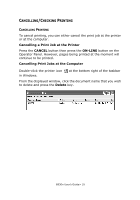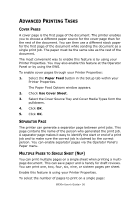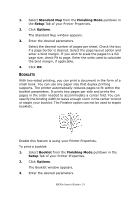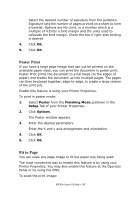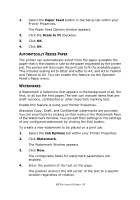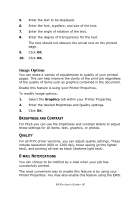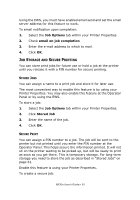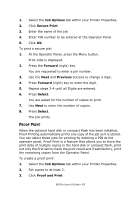Oki B930dn User Guide (English) - Page 63
Booklets
 |
View all Oki B930dn manuals
Add to My Manuals
Save this manual to your list of manuals |
Page 63 highlights
1. Select Standard Nup from the Finishing Mode pulldown in the Setup Tab of your Printer Properties. 2. Click Options. The Standard Nup window appears. 3. Enter the desired parameters. Select the desired number of pages per sheet. Check the box if a page border is desired. Select the page layout option and enter a bind margin. If you wish to scale the pages to a full page size, check Fit to page. Enter the units used to calculate the bind margin, if applicable. 4. Click OK. BOOKLETS With two-sided printing, you can print a document in the form of a small book. You can use any paper size that duplex printing supports. The printer automatically reduces pages to fit within the booklet parameters. It prints two pages per side and prints the pages in the order needed to accommodate a center fold. You can specify the binding width to leave enough room in the center to bind or staple your booklet. The Finisher option can not be used to staple booklets. Enable this feature is using your Printer Properties. To print a booklet: 1. Select Booklet from the Finishing Mode pulldown in the Setup Tab of your Printer Properties. 2. Click Options. The Booklet window appears. 3. Enter the desired parameters. B930n User's Guide> 57