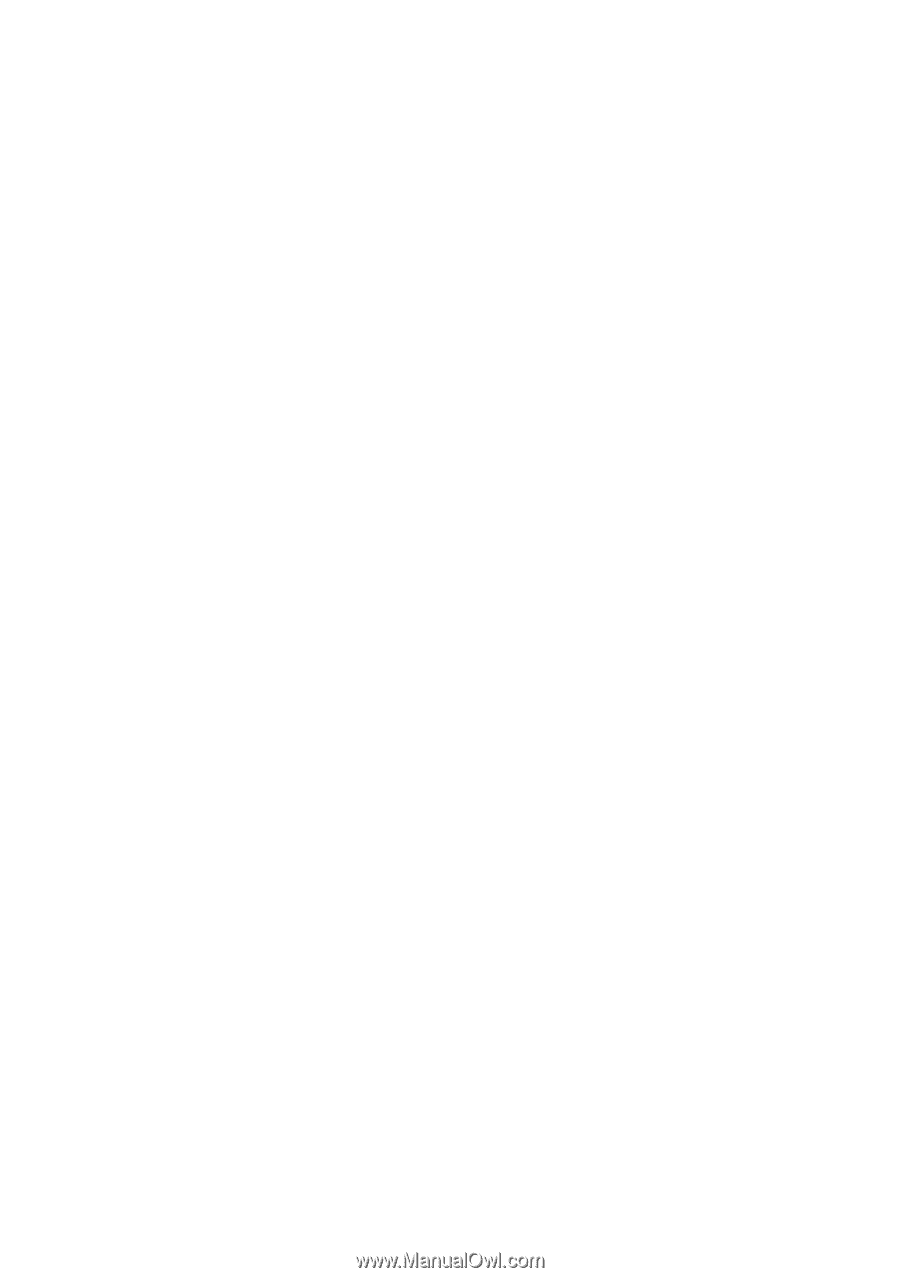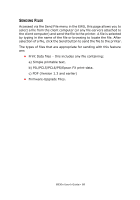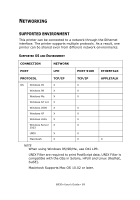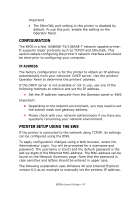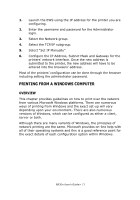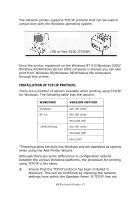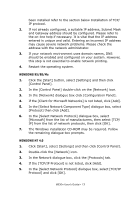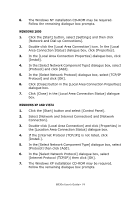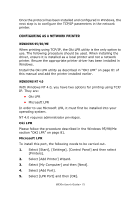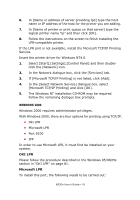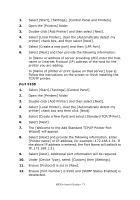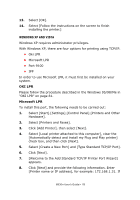Oki B930dn User Guide (English) - Page 79
In the [Select Network Protocol] dialogue box, select [TCP/IP, WINDOWS 95/98/Me, WINDOWS NT 4.0
 |
View all Oki B930dn manuals
Add to My Manuals
Save this manual to your list of manuals |
Page 79 highlights
been installed refer to the section below Installation of TCP/ IP protocol. 2. If not already configured, a suitable IP address, Subnet Mask and Gateway address should be configured. Please refer to the on-line help if necessary. It is vital that the IP address entered is unique and valid. Entering an incorrect IP address may cause severe network problems. Please check the address with the network administrator. 3. If your network environment uses domain names, DNS should be enabled and configured on your system. However, this step is not essential to enable network printing. 4. Restart the operating system. WINDOWS 95/98/Me 1. Click the [Start] button, select [Settings] and then click [Control Panel]. 2. In the [Control Panel] double-click on the [Network] icon. 3. In the [Network] dialogue box click [Configuration Panel]. 4. If the [Client for Microsoft Networks] is not listed, click [Add]. 5. In the [Select Network Component Type] dialogue box, select [Protocol] then click [Add]. 6. In the [Select Network Protocol] dialogue box, select [Microsoft] from the list of manufacturers, then select [TCP/ IP] from the list of network protocols, then click [OK]. 7. The Windows installation CD-ROM may be required. Follow the remaining dialogue box prompts. WINDOWS NT 4.0 1. Click [Start], select [Settings] and then click [Control Panel]. 2. Double-click the [Network] icon. 3. In the Network dialogue box, click the [Protocols] tab. 4. If the [TCP/IP Protocol] is not listed, click [Add]. 5. In the [Select Network Protocol] dialogue box, select [TCP/IP Protocol] and click [OK]. B930n User's Guide> 73