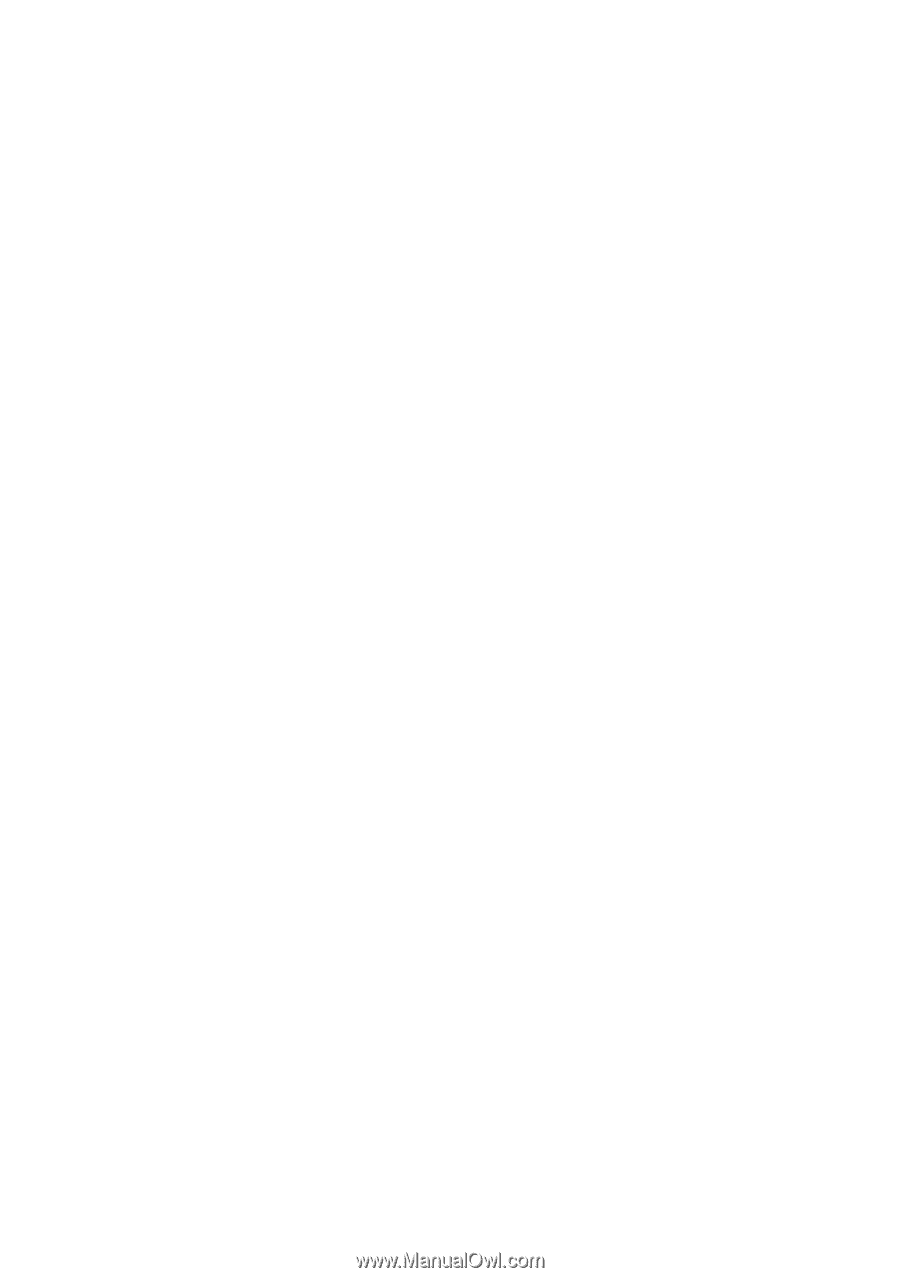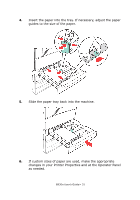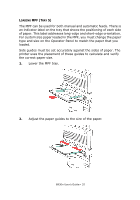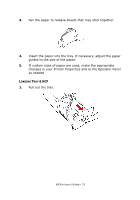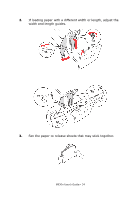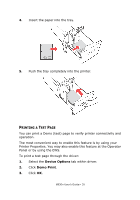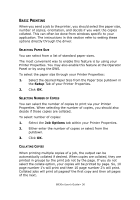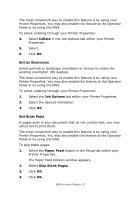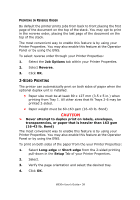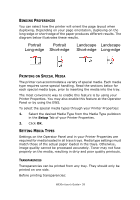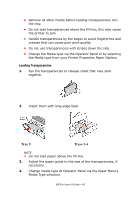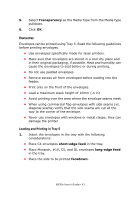Oki B930dn User Guide (English) - Page 42
Basic Printing, Selecting Paper Size, Selecting Number of Copies, Collating Copies, Setup, Job Options
 |
View all Oki B930dn manuals
Add to My Manuals
Save this manual to your list of manuals |
Page 42 highlights
BASIC PRINTING When you send a job to the printer, you should select the paper size, number of copies, orientation, and decide if you want the copies collated. This can often be done from windows specific to your application. The instructions in this section refer to setting these options directly through the driver. SELECTING PAPER SIZE You can select from a list of standard paper sizes. The most convenient way to enable this feature is by using your Printer Properties. You may also enable this feature at the Operator Panel or by using the EWS. To select the paper size through your Printer Properties: 1. Select the desired Paper Size from the Paper Size pulldown in the Setup Tab of your Printer Properties. 2. Click OK. SELECTING NUMBER OF COPIES You can select the number of copies to print via your Printer Properties. When selecting the number of copies, you should also decide if those copies are collated. To select number of copies: 1. Select the Job Options tab within your Printer Properties. 2. Either enter the number of copies or select from the pulldown. 3. Click OK. COLLATING COPIES When printing multiple copies of a job, the output can be automatically collated if desired. When copies are collated, they are printed in groups by the print job not by the page. If you do not select the collate option, your copies will be printed by page. So, 10 page number 1's will print and then 10 page number 2's will print. Collated jobs will print all pagesof the first copy and then all pages of the next. B930n User's Guide> 36