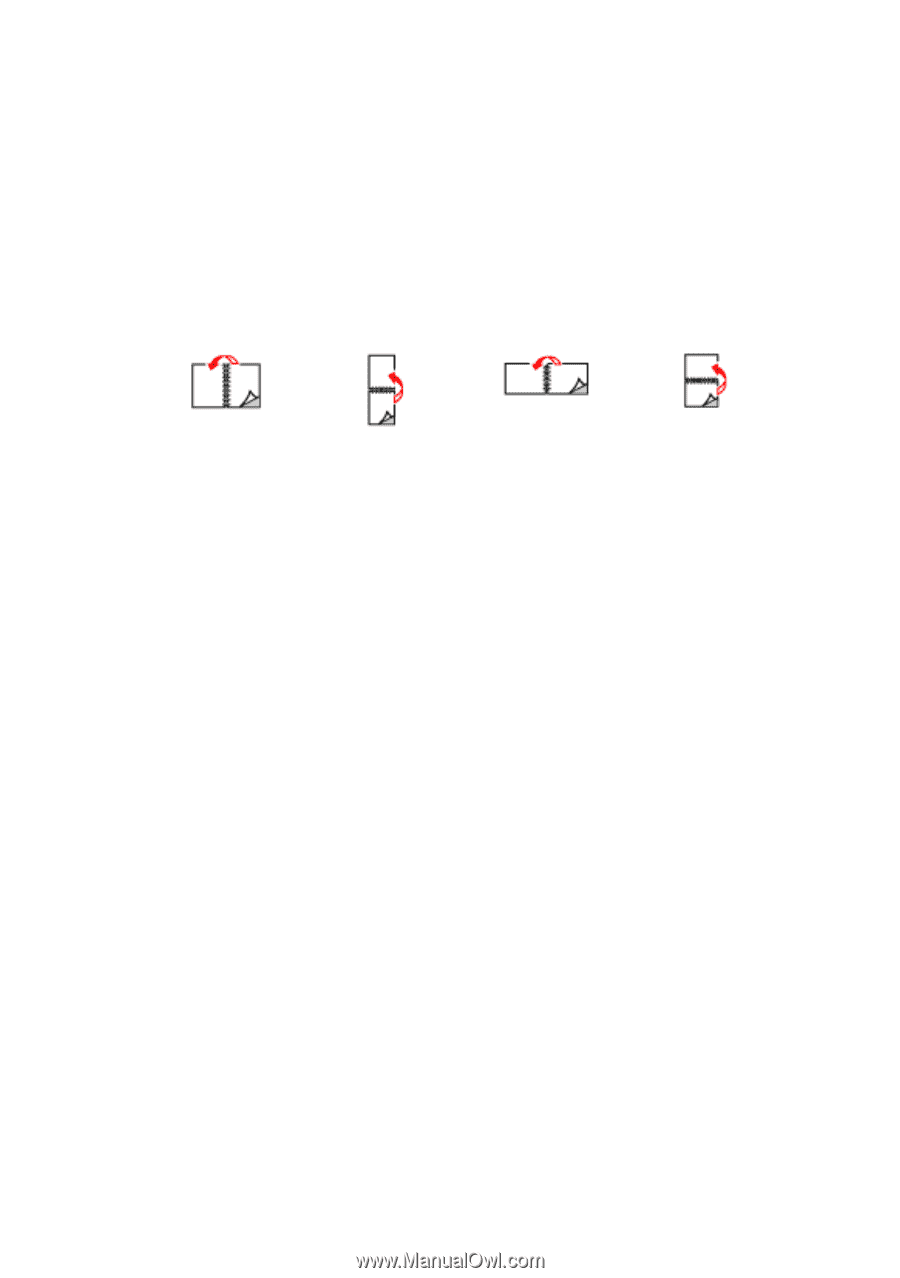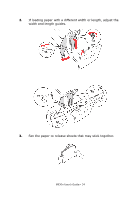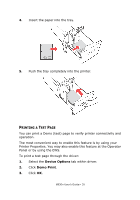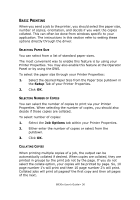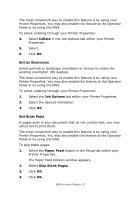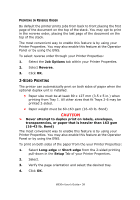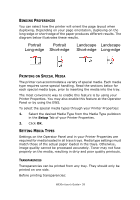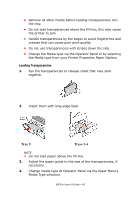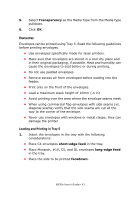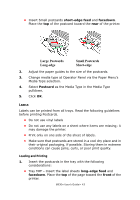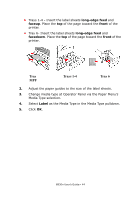Oki B930dn User Guide (English) - Page 45
Binding Preferences, Printing on Special Media, Setting Media Types, Transparencies, INDING
 |
View all Oki B930dn manuals
Add to My Manuals
Save this manual to your list of manuals |
Page 45 highlights
BINDING PREFERENCES You can select how the printer will orient the page layout when duplexing. Depending on your page orientation, duplexing on the long-edge or short-edge of the paper produces different results. The diagram below illustrates these results. Portrait Portrait Landscape Landscape Long-edge Short-edge Short-edge Long-edge PRINTING ON SPECIAL MEDIA The printer can accommodate a variety of special media. Each media type requires some special handling. Read the sections below for each special media type, prior to inserting the media into the tray. The most convenient way to enable this feature is by using your Printer Properties. You may also enable this feature at the Operator Panel or by using the EWS. To select the special media types through your Printer Properties: 1. Select the desired Media Type from the Media Type pulldown in the Setup Tab of your Printer Properties. 2. Click OK. SETTING MEDIA TYPES Settings on the Operator Panel and in your Printer Properties are required for media loaded in all trays trays. Media type settings must match those of the actual paper loaded in the trays. Otherwise, image quality cannot be processed accurately. Toner may not fuse properly on the media, resulting in dirty and poor quality printouts. TRANSPARENCIES Transparencies can be printed from any tray. They should only be printed on one side. Before printing transparencies: B930n User's Guide> 39