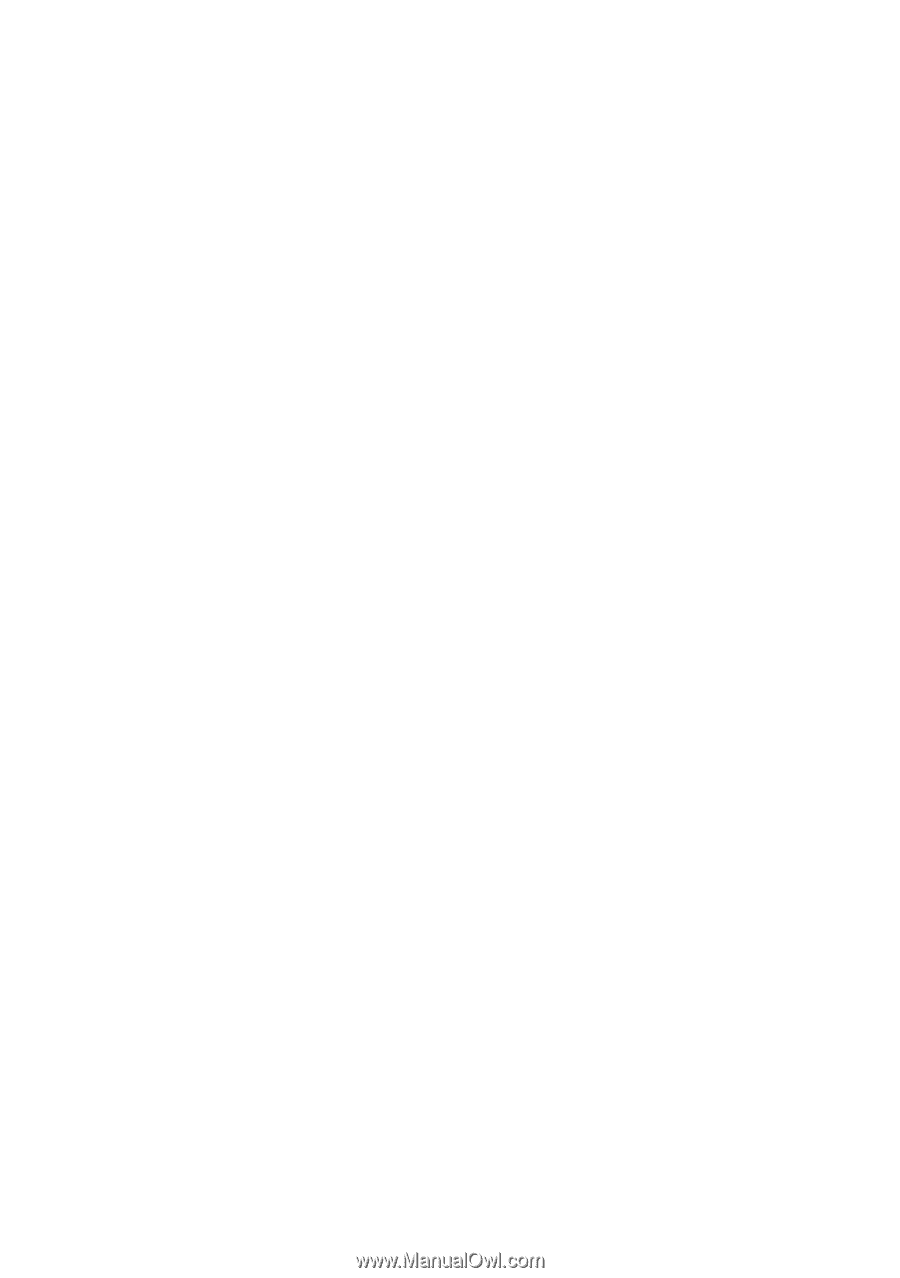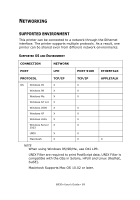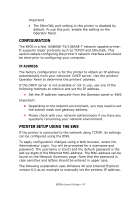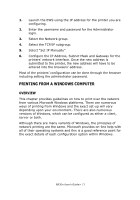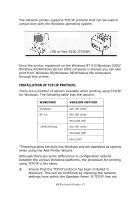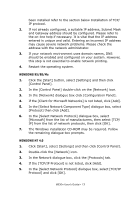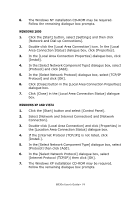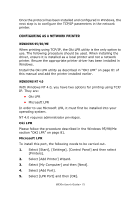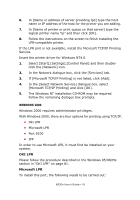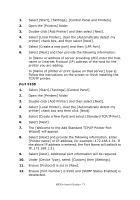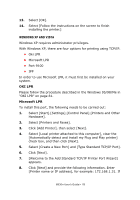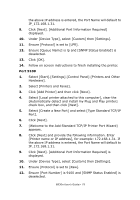Oki B930dn User Guide (English) - Page 80
WINDOWS 2000, WINDOWS XP AND VISTA, In the [Select Network Component Type] dialogue box, select
 |
View all Oki B930dn manuals
Add to My Manuals
Save this manual to your list of manuals |
Page 80 highlights
6. The Windows NT installation CD-ROM may be required. Follow the remaining dialogue box prompts. WINDOWS 2000 1. Click the [Start] button, select [Settings] and then click [Network and Dial-up Connections]. 2. Double-click the [Local Area Connection] icon. In the [Local Area Connection Status] dialogue box, click [Properties]. 3. In the [Local Area Connection Properties] dialogue box, click [Install]. 4. In the [Select Network Component Type] dialogue box, select [Protocol] and click [Add]. 5. In the [Select Network Protocol] dialogue box, select [TCP/IP Protocol] and click [OK]. 6. Click [Close] button in the [Local Area Connection Properties] dialogue box. 7. Click [Close] in the [Local Area Connection Status] dialogue box. WINDOWS XP AND VISTA 1. Click the [Start] button and select [Control Panel]. 2. Select [Network and Internet Connection] and [Network Connection]. 3. Double-click [Local Area Connection] and click [Properties] in the [Location Area Connection Status] dialogue box. 4. If the [Internet Protocol (TCP/IP)] is not listed, click [Install.]. 5. In the [Select Network Component Type] dialogue box, select [Protocol] then click [Add]. 6. In the [Select Network Protocol] dialogue box, select [Internet Protocol (TCP/IP)] then click [OK]. 7. The Windows XP installation CD-ROM may be required. Follow the remaining dialogue box prompts. B930n User's Guide> 74