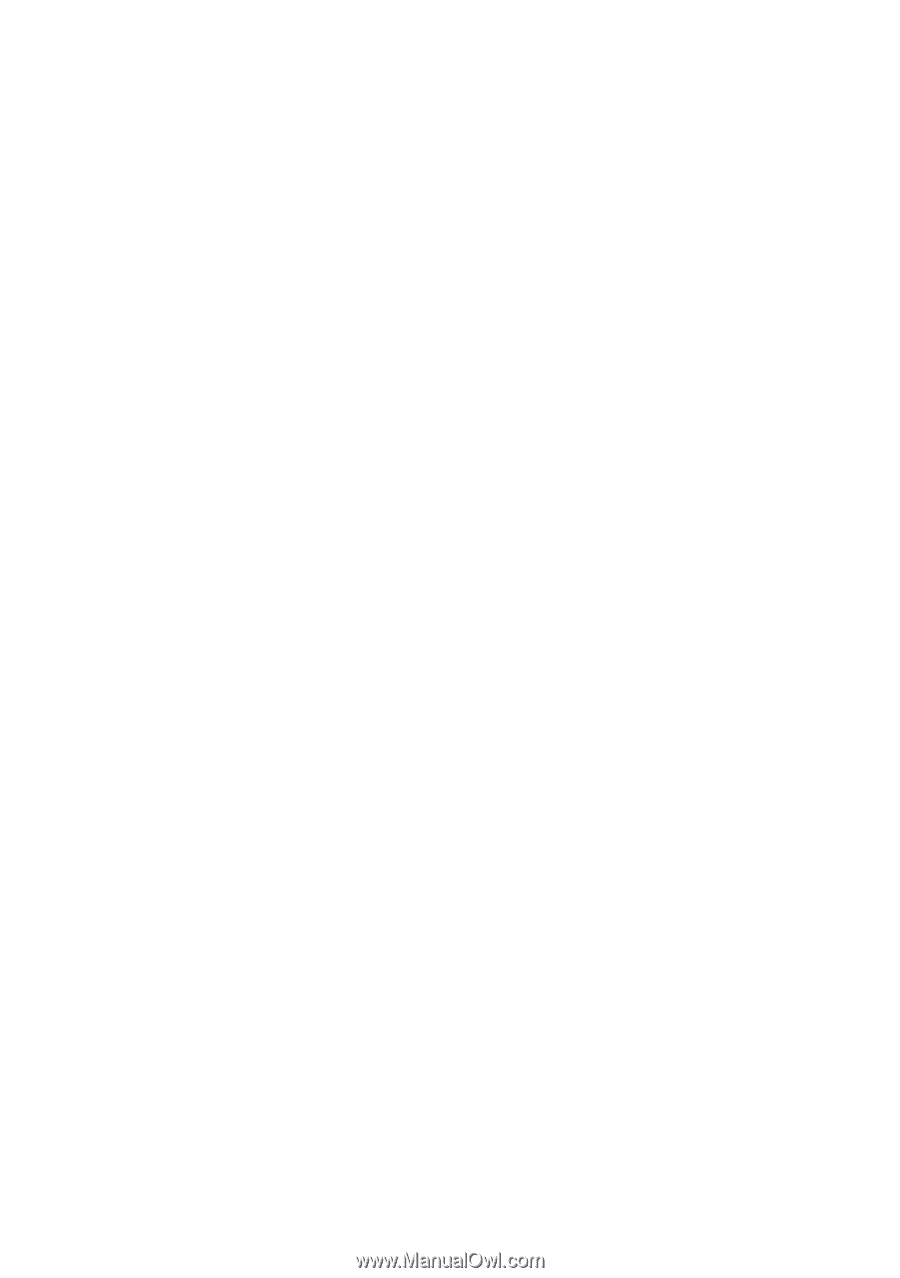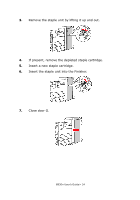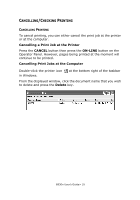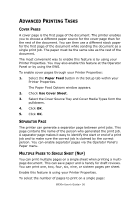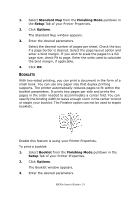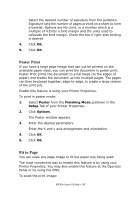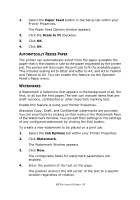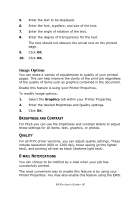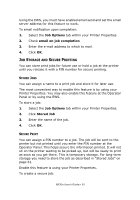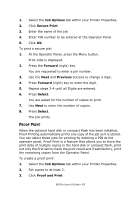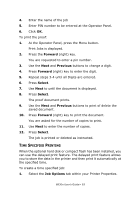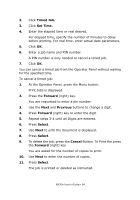Oki B930dn User Guide (English) - Page 65
Automatically Resize Paper, Watermarks, Paper Feed, Scale to fit, Job Options
 |
View all Oki B930dn manuals
Add to My Manuals
Save this manual to your list of manuals |
Page 65 highlights
1. Select the Paper Feed button in the Setup tab within your Printer Properties. The Paper Feed Options window appears. 2. Click the Scale to fit checkbox. 3. Click OK. 4. Click OK. AUTOMATICALLY RESIZE PAPER The printer can automatically select from the paper available the paper that is the closest in size to the paper requested by the printer job. The printer will then scale the print job to fit the available paper. This includes scaling A4 to letter and letter to A4; and A3 to Tabloid and Tabloid to A3. You can enable this feature via the Operator Panel's Paper menu. WATERMARKS A Watermark is faded text that appears in the background of all, the first, or all but the first pages.The text can indicate items that are draft versions, confidential or other important marking text. Enable this feature is using your Printer Properties. Standard Copy, Draft, and Confidential watermarks are provided. You can view these by clicking on their name in the Watermark Pane of the Watermark Window. You can edit their settings or the settings of any configured watermark by clicking the Edit button. To create a new watermark to be placed on a print job: 1. Select the Job Options tab within your Printer Properties. 2. Click Watermark. The Watermark Window appears. 3. Click New. The configurable fields for watermark parameters are enabled. 4. Enter the position of the text on the page. The position anchors the left corner of the text to a specific location regardless of rotation. B930n User's Guide> 59