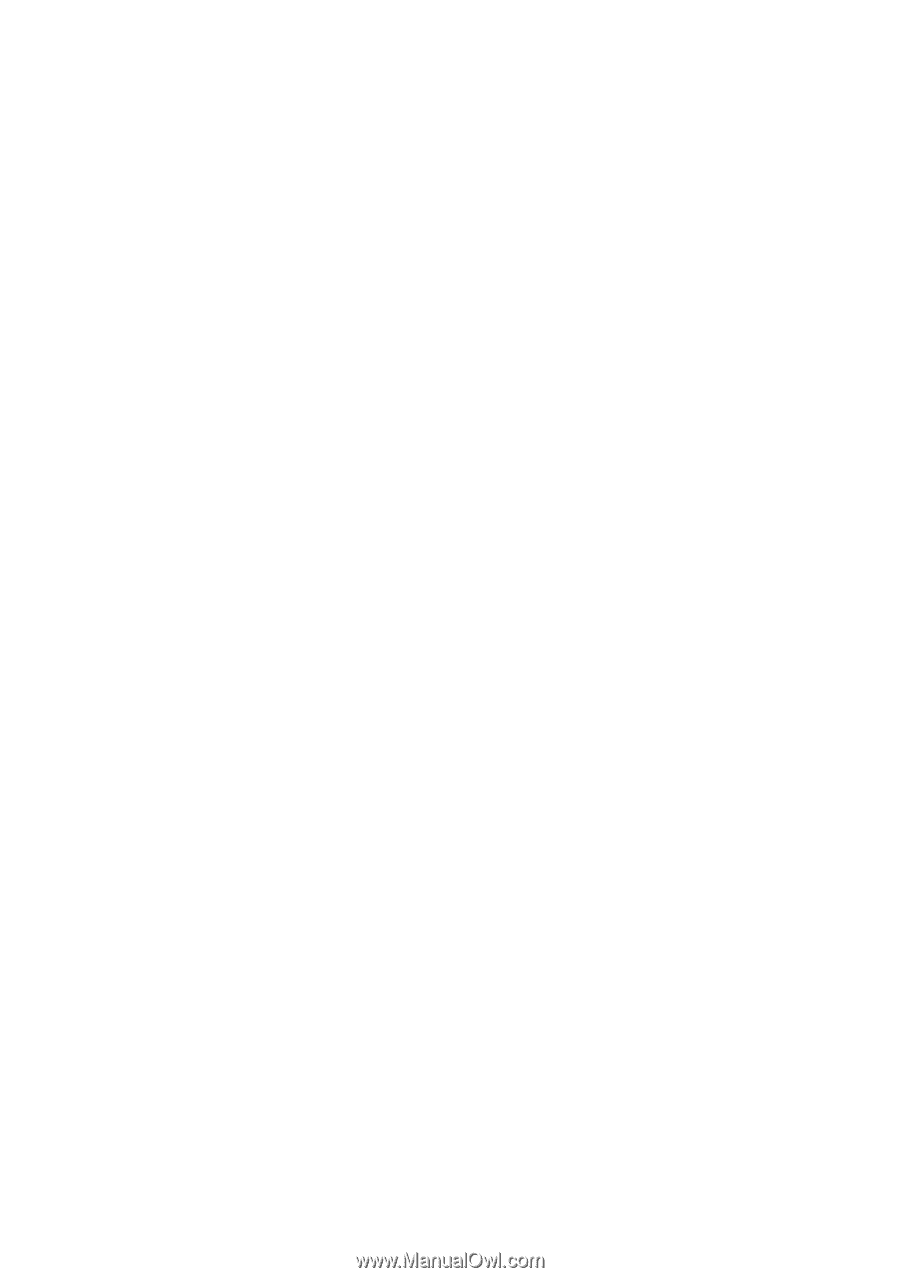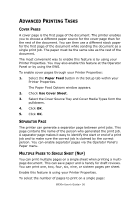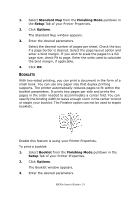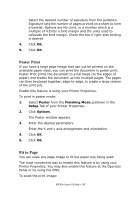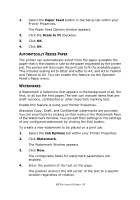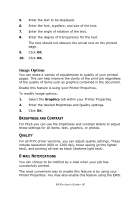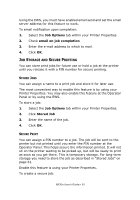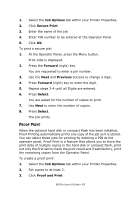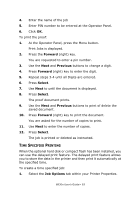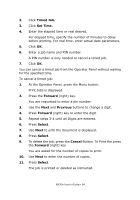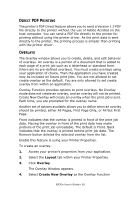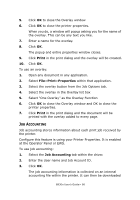Oki B930dn User Guide (English) - Page 67
Job Storage and Secure Printing, Stored Jobs, Secure Print, Job Options, email on job completion
 |
View all Oki B930dn manuals
Add to My Manuals
Save this manual to your list of manuals |
Page 67 highlights
Using the EWS, you must have enabled email send and set the email server address for this feature to work. To email notification upon completion: 1. Select the Job Options tab within your Printer Properties. 2. Check email on job completion 3. Enter the e-mail address to which to mail. 4. Click OK. JOB STORAGE AND SECURE PRINTING You can store print jobs for future use or hold a job at the printer until you release it with a PIN number for secure printing. STORED JOBS You can assign a name to a print job and store it for later use. The most convenient way to enable this feature is by using your Printer Properties. You may also enable this feature at the Operator Panel or by using the EWS. To store a job: 1. Select the Job Options tab within your Printer Properties. 2. Click Stored Job 3. Enter the name of the job. 4. Click OK. SECURE PRINT You can assign a PIN number to a job. The job will be sent to the printer but not printed until you enter the PIN number at the Operator Panel. This helps secure the information printed. It will not sit on the printer waiting to be picked up, but will be ready to print as soon as you get there. This is temporary storage. For long-term storage you need to store the job as described in "Stored Jobs" on page 61. Enable this feature is using your Printer Properties. To create a secure job: B930n User's Guide> 61