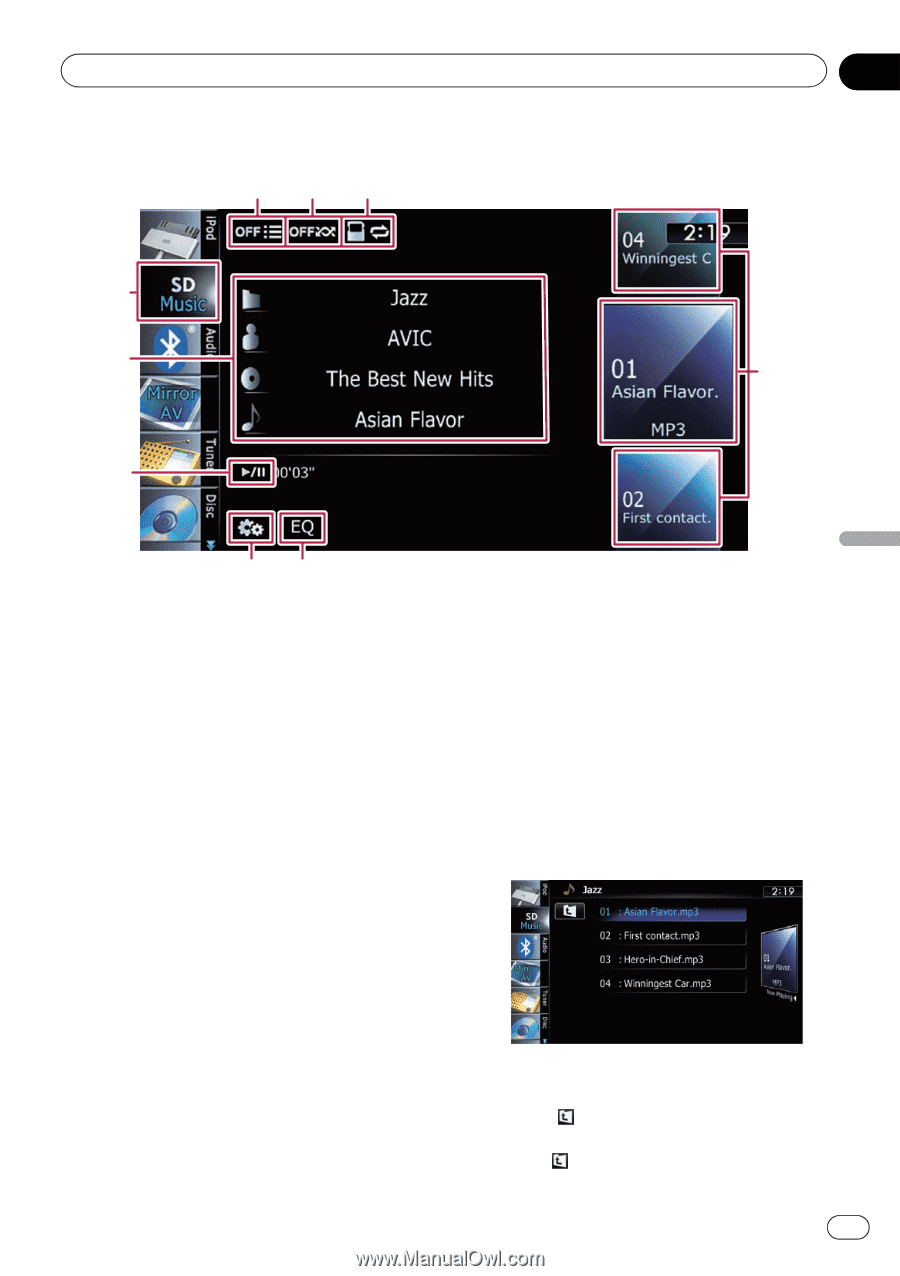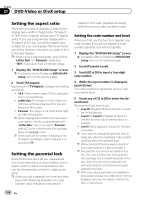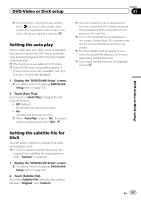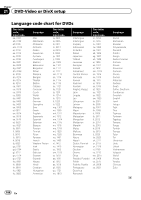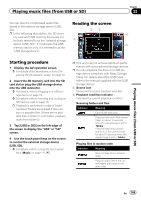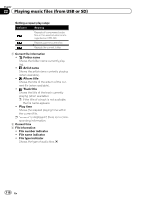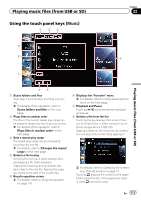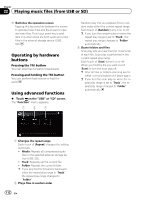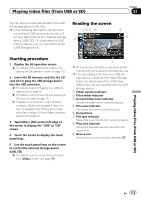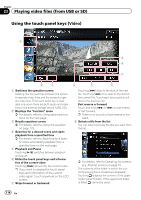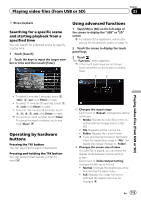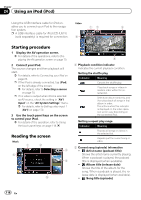Pioneer AVIC-X930BT Owner's Manual - Page 111
Using the touch panel keys, Playing music files from USB or SD
 |
UPC - 884938127097
View all Pioneer AVIC-X930BT manuals
Add to My Manuals
Save this manual to your list of manuals |
Page 111 highlights
Playing music files (from USB or SD) Using the touch panel keys (Music) 123 Chapter 22 9 8 4 7 Playing music files (from USB or SD) 65 1 Scans folders and files Scan play is performed by touching only one key. = For details of the operation, refer to Scans folders and files on the next page. 2 Plays files in random order The files in the current repeat play range can be played at random by touching only one key. = For details of the operation, refer to Plays files in random order on the next page. 3 Sets a repeat play range The repeat play range can be changed by touching only one key. = For details, refer to Changes the repeat range on the next page. 4 Selects a file to play Scrolling the keys up or down displays files, and tapping a file starts playback. Tapping the lower key during random playback skips to the next file. Tapping the upper key jumps to the start of the current file. 5 Recalls equalizer curves = For details, refer to Using the equalizer on page 175. 6 Displays the "Function" menu = For details, refer to Using advanced functions on the next page. 7 Playback and Pause Touching [f] switches between playback and pause. 8 Selects a file from the list Touching the key displays the list which lets you find track titles or folder names on an external storage device (USB, SD). Tapping a folder on the list shows its content. You can play a file on the list by tapping it. = For details, refer to Operating list screens (e.g. iPod list screen) on page 70. Touching displays the content of the upper folder (parent folder). If the uppermost folder is listed, cannot be used. En 111