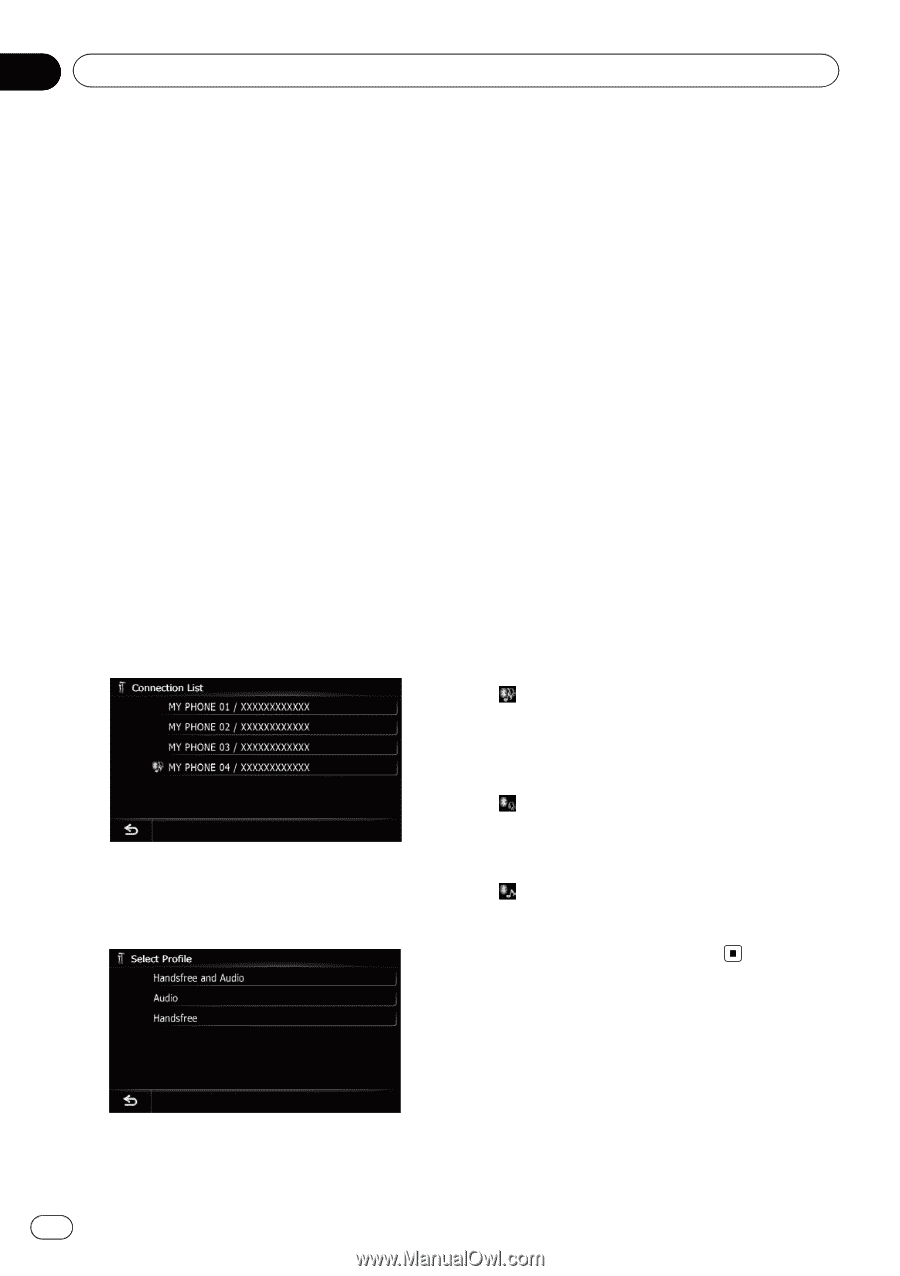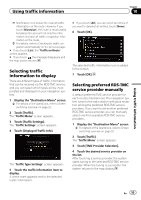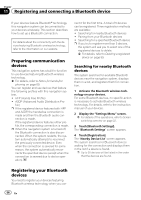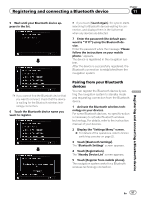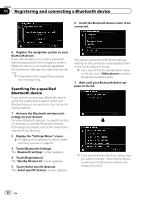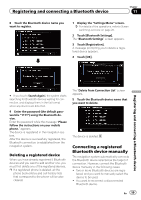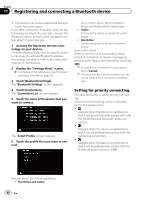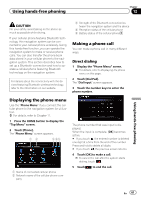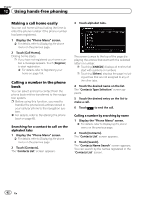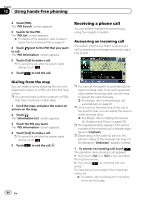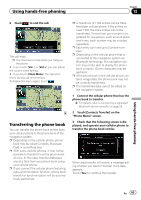Pioneer AVIC-X930BT Owner's Manual - Page 60
Setting for priority connecting
 |
UPC - 884938127097
View all Pioneer AVIC-X930BT manuals
Add to My Manuals
Save this manual to your list of manuals |
Page 60 highlights
Chapter 11 Registering and connecting a Bluetooth device ! Connection cannot be established automatically for some reason. If you start connection manually, carry out the following procedure. You can also connect the Bluetooth device by having the navigation system detect it automatically. 1 Activate the Bluetooth wireless technology on your devices. For some Bluetooth devices, no specific-action is necessary to activate Bluetooth wireless technology. For details, refer to the instruction manual of your devices. 2 Display the "Settings Menu" screen. = For details of the operations, refer to Screen switching overview on page 22. 3 Touch [Bluetooth Settings]. The "Bluetooth Settings" screen appears. 4 Touch [Connection]. The "Connection List" screen appears. 5 Touch the name of the device that you want to connect. The "Select Profile" screen appears. 6 Touch the profile that you want to connect. Connects the device as the hands-free phone and the Bluetooth audio player. ! Audio: Connects the device as Bluetooth audio player. ! Handsfree: Connects the device as the hands-free phone. Connection starts. When a connection is successfully established, a connection complete message appears and the map screen returns by touching [OK]. p To cancel the connection to your device, touch [Cancel]. p If connection fails, check whether your device is waiting for a connection and then retry. Setting for priority connecting The selected device is set for priority connecting. And one of the following icons is indicated next to the device name. !: Appears when the device is registered so that it will be preferentially paired with both the hands-free and Bluetooth audio connection. !: Appears when the device is registered so that it can be preferentially paired with the hands-free connection. !: Appears when the device is registered so that it will be preferentially paired with the Bluetooth audio connection. You can select the following profiles: ! Handsfree and Audio: 60 En