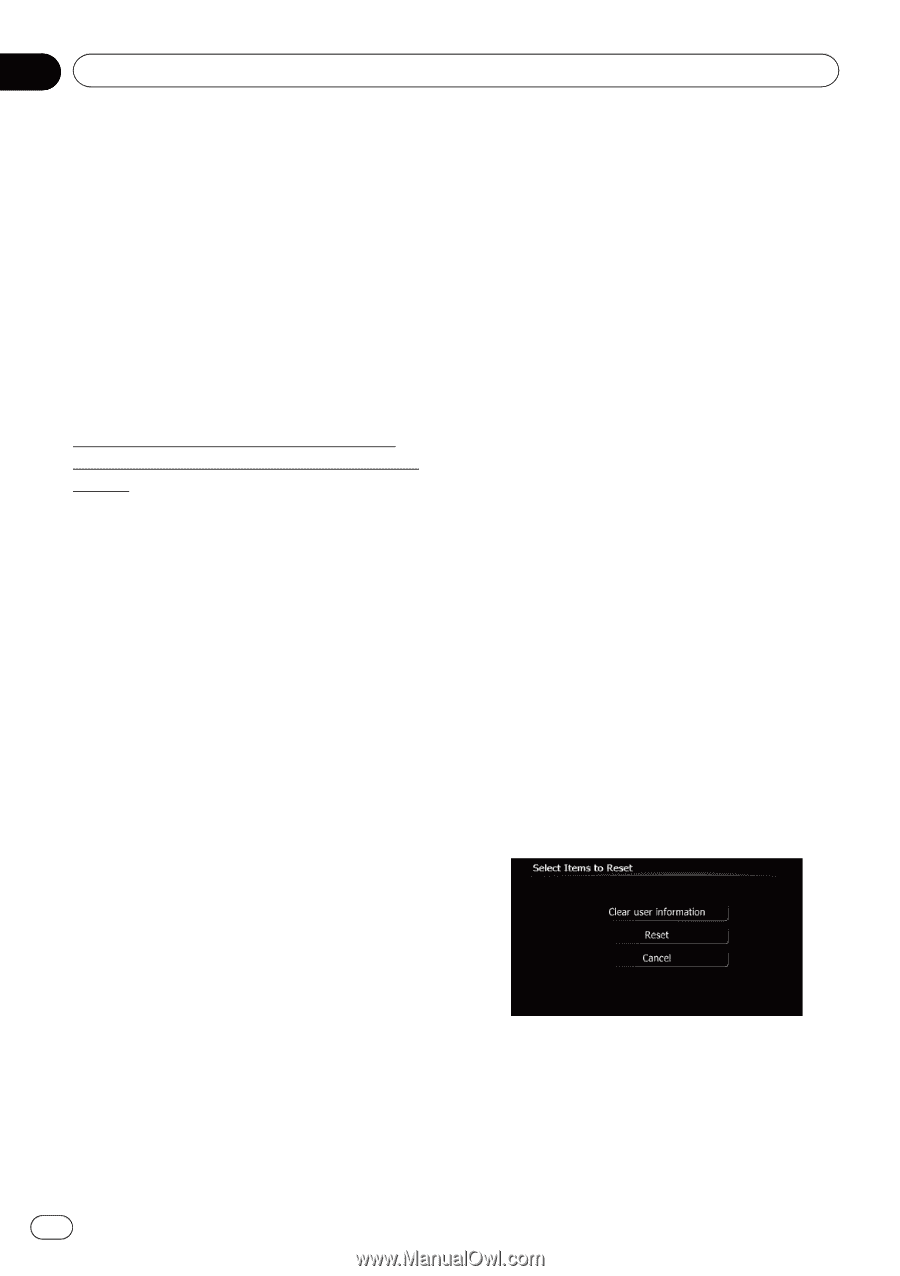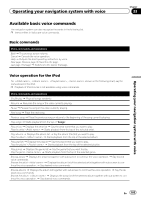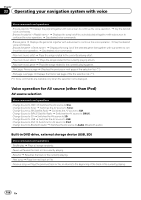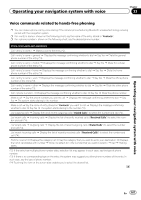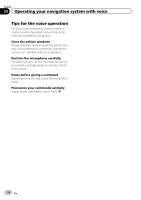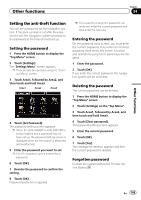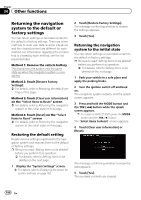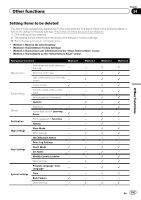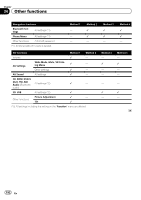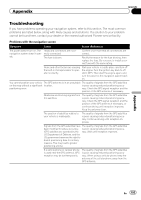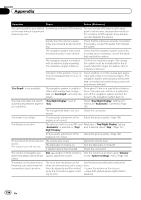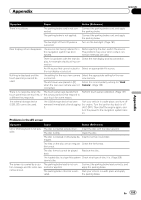Pioneer AVIC-X930BT Owner's Manual - Page 190
Returning the navigation, system to the default or, factory settings, Other functions - reset
 |
UPC - 884938127097
View all Pioneer AVIC-X930BT manuals
Add to My Manuals
Save this manual to your list of manuals |
Page 190 highlights
Chapter 34 Other functions Returning the navigation system to the default or factory settings You can return settings or recorded content to the default or factory settings. There are some methods to clear user data, and the situations and the cleared content are different for each method. For information regarding the content that is cleared by each method, see the list presented later. Method 1: Remove the vehicle battery This transforms the system into the same state as when the navigation system is uninstalled. Method 2: Touch [Restore Factory Settings] = For details, refer to Restoring the default set- ting on this page. Method 3: Touch [Clear user information] on the "Select Items to Reset" screen = For details, refer to Returning the navigation system to the initial state on this page. Method 4: Touch [Reset] on the "Select Items to Reset" screen = For details, refer to Returning the navigation system to the initial state on this page. Restoring the default setting Resets various settings registered to the navigation system and restores them to the default or factory settings. p Be sure to read "Setting items to be deleted" before you perform this operation. = For details, refer to Setting items to be deleted on the next page. 1 Display the "System Settings" screen. = For details, refer to Displaying the screen for system settings on page 162. 2 Touch [Restore Factory Settings]. The message confirming whether to restore the settings appears. 3 Touch [Yes]. Returning the navigation system to the initial state You can return settings or recorded content to the default or factory settings. p Be sure to read "Setting items to be deleted" before you perform this operation. = For details, refer to Setting items to be deleted on the next page. 1 Park your vehicle in a safe place and apply the parking brake. 2 Turn the ignition switch off and back on. The navigation system restarts, and the splash screen appears. 3 Press and hold the MODE button and the TRK (m) button while the splash screen appears. p For users of AVIC-Z130BT, press the MODE button and the TRK (c) button. The "Select Items to Reset" screen appears. 4 Touch [Clear user information] or [Reset]. The message confirming whether to erase the data appears. 5 Touch [Yes]. The recorded contents are cleared. 190 En