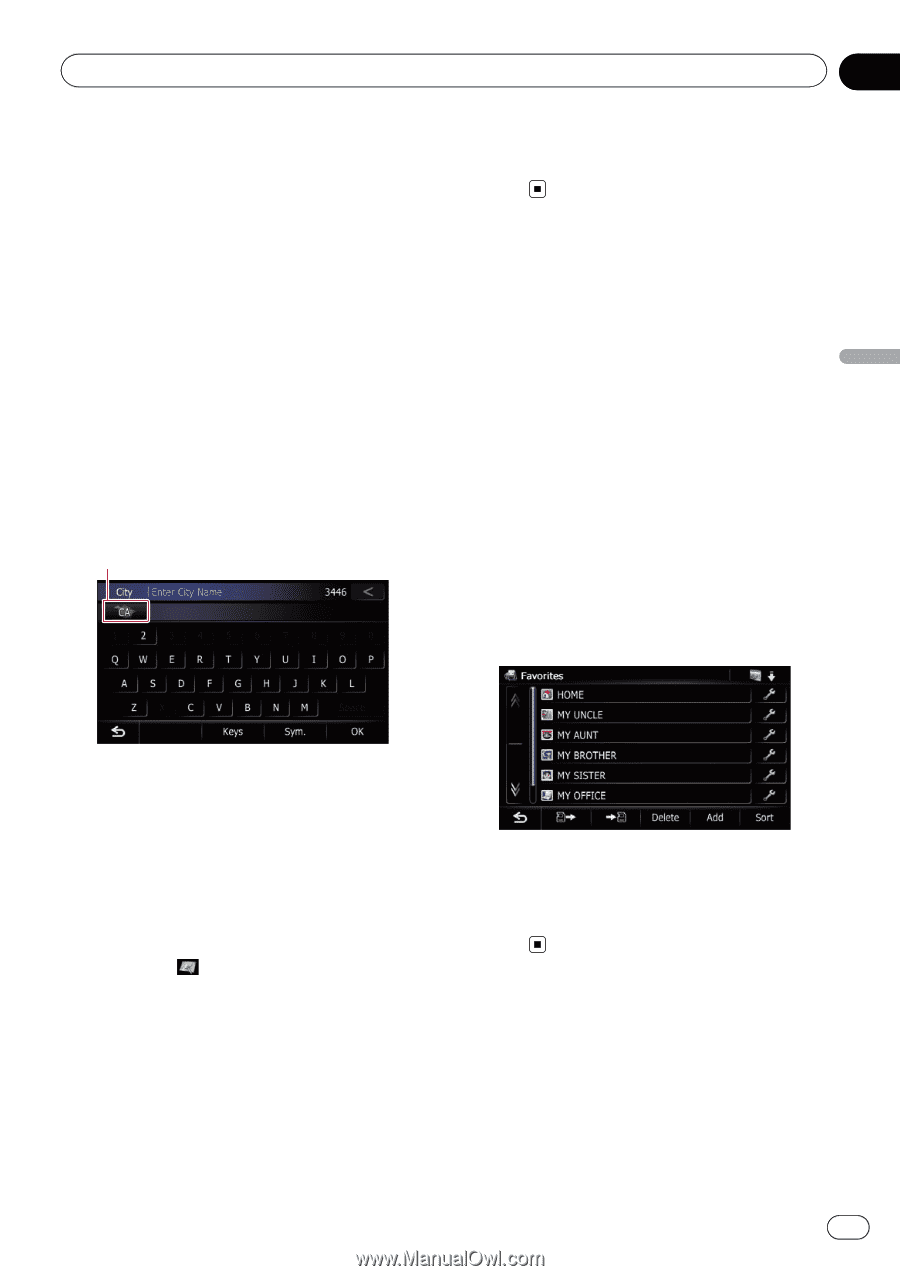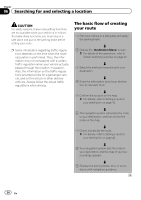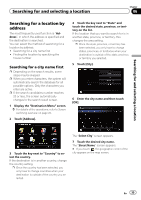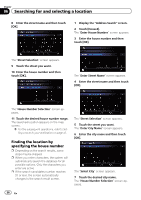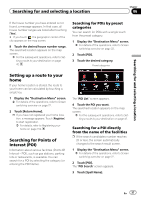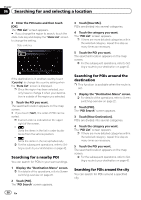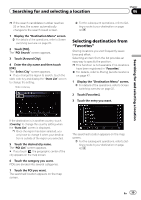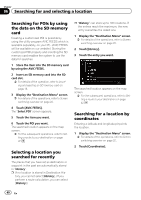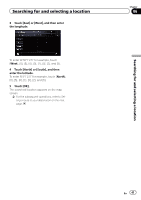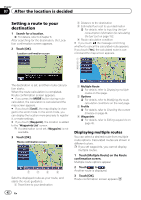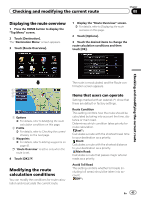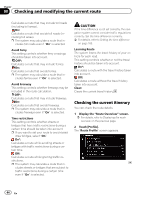Pioneer AVIC-X930BT Owner's Manual - Page 39
Selecting destination from, Searching for and selecting a location
 |
UPC - 884938127097
View all Pioneer AVIC-X930BT manuals
Add to My Manuals
Save this manual to your list of manuals |
Page 39 highlights
Searching for and selecting a location Chapter 06 p If the search candidates number reaches 20 or less, the screen automatically changes to the search result screen. 1 Display the "Destination Menu" screen. = For details of the operations, refer to Screen switching overview on page 22. 2 Touch [POI]. The "POI Search" screen appears. 3 Touch [Around City]. 4 Enter the city name and then touch [OK]. The "Select City" screen appears. # If you change the region to search, touch the state code key and display the "State List" screen to change the setting. State code key = For the subsequent operations, refer to Setting a route to your destination on page 42. Selecting destination from "Favorites" Storing locations you visit frequently saves time and effort. Selecting an item from the list provides an easy way to specify the position. p This function is not available if no locations have been registered in "Favorites". = For details, refer to Storing favorite locations on page 47. 1 Display the "Destination Menu" screen. = For details of the operations, refer to Screen switching overview on page 22. 2 Touch [Favorites]. 3 Touch the entry you want. Searching for and selecting a location If the destination is in another country, touch [Country] to change the country setting when the "State List" screen is displayed. p Once the region has been selected, you only have to change it when your destination is outside of the region you selected. 5 Touch the desired city name. The "POI List" screen appears. # If you touch , the geographic center of the city appears on the map screen. 6 Touch the category you want. POIs are divided into several categories. 7 Touch the POI you want. The searched location appears on the map screen. The searched location appears on the map screen. = For the subsequent operations, refer to Setting a route to your destination on page 42. En 39