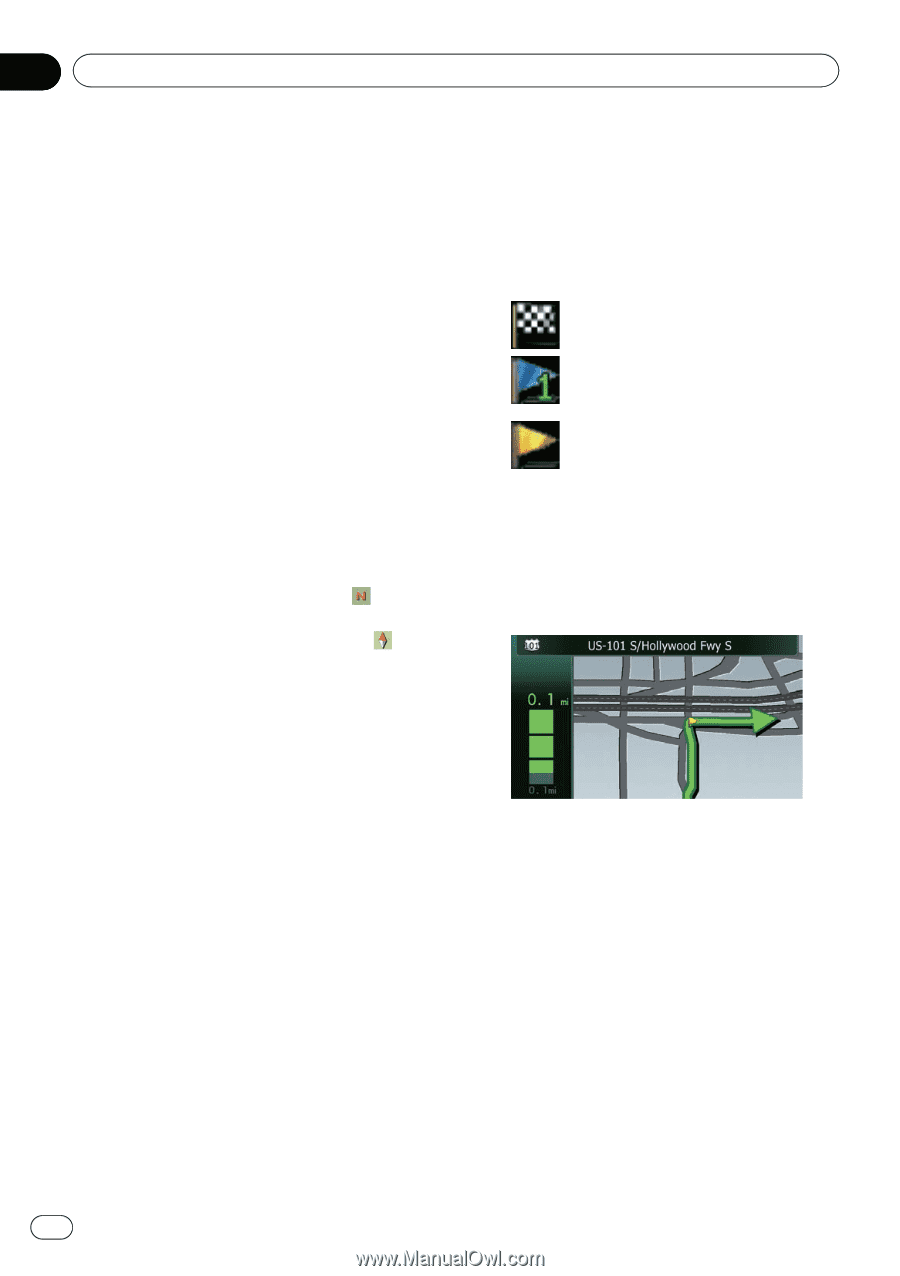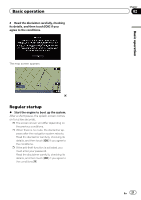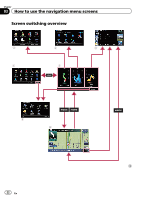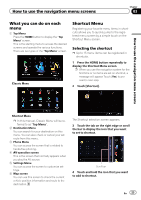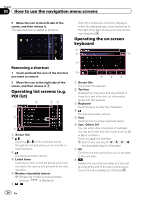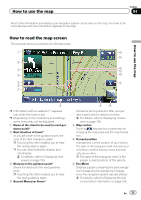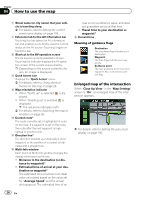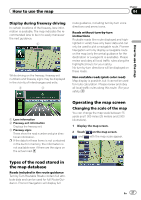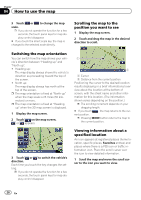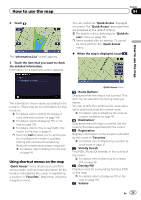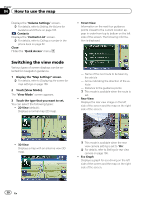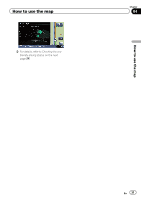Pioneer AVIC-X930BT Owner's Manual - Page 26
How to use the map
 |
UPC - 884938127097
View all Pioneer AVIC-X930BT manuals
Add to My Manuals
Save this manual to your list of manuals |
Page 26 highlights
Chapter 04 How to use the map 8 Street name (or city name) that your vehicle is traveling along = For details, refer to Setting the current street name display on page 158. 9 Extension tab for the AV information bar Touching this tab opens the AV information bar and enables you to briefly view the current status on the AV source. Touching it again retracts the bar. a Shortcut to the AV operation screen The AV source currently selected is shown. Touching the indicator displays the AV operation screen of the current source directly. p Depending on the source currently chosen, an image is displayed. b Quick Access icon Displays the "Quick Access" menu. = For details, refer to Using shortcut menus on the map on page 29. c Map orientation indicator ! When "North up" is selected, is displayed. ! When "Heading up" is selected, is displayed. p The red arrow indicates north. = For details, refer to Switching the map orientation on page 28. d Current route* The route currently set is highlighted in color on the map. If a waypoint is set on the route, the route after the next waypoint is highlighted in another color. e Direction line* The direction towards your destination (next waypoint, or the position of a cursor) is indicated with a straight line. f Multi-Info window Each touch of Multi-Info window changes the display information as follows. ! Distance to the destination (or distance to waypoint)* ! Estimated time of arrival at your destination or waypoint* The estimated time of arrival is an ideal value calculated based on the value set for "Average Speed" and the actual driving speed. The estimated time of ar- rival is only a reference value, and does not guarantee arrival at that time. ! Travel time to your destination or waypoint* g Current time Meaning of guidance flags Destination The checkered flag indicates your destination. Waypoint The blue flags indicate your waypoints. Guidance point The next guidance point (next turning point, etc.) is shown by a yellow flag. Enlarged map of the intersection When "Close Up View" in the "Map Settings" screen is "On", an enlarged map of the intersection appears. = For details, refer to Setting the auto-zoom display on page 156. 26 En