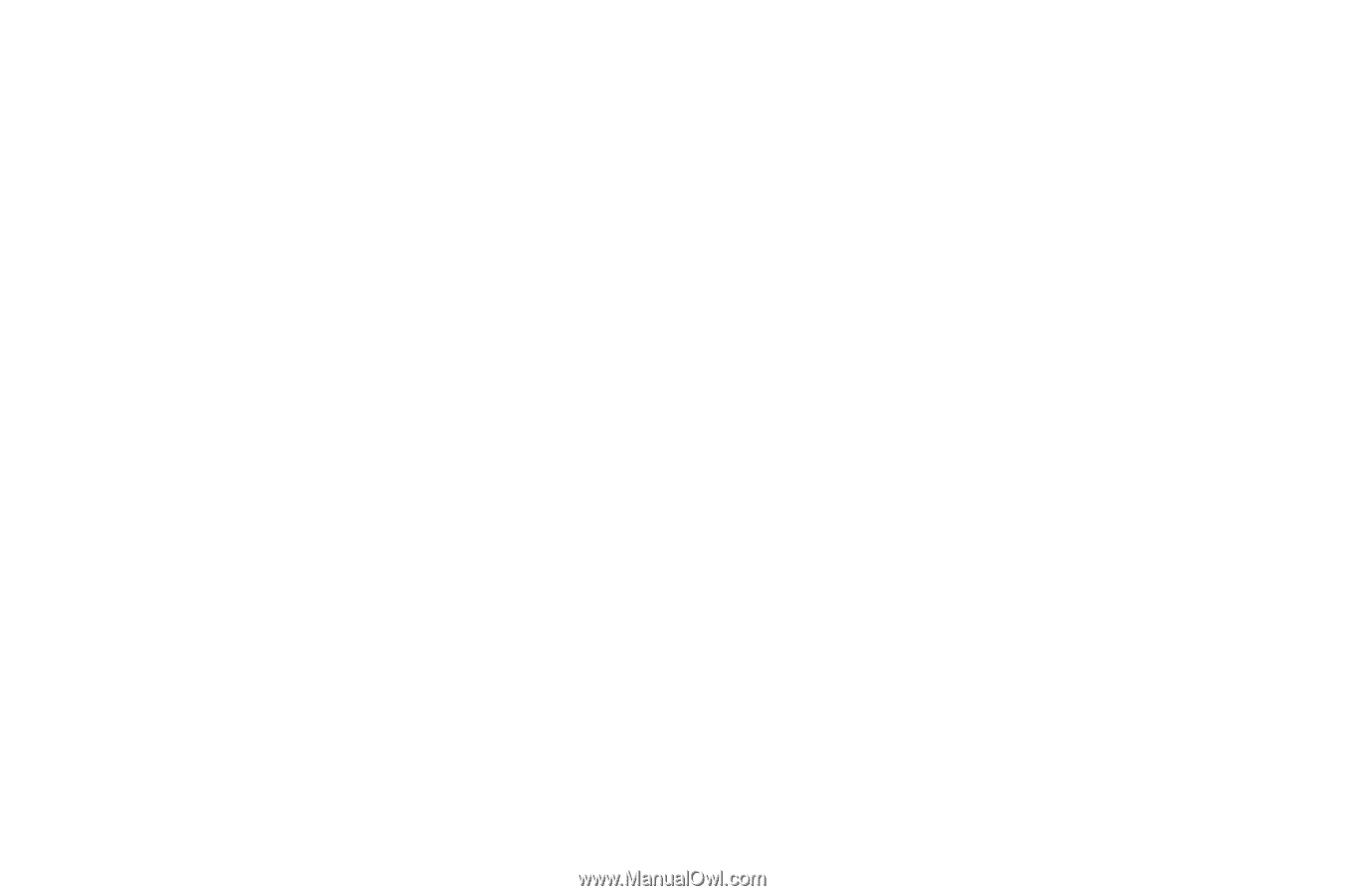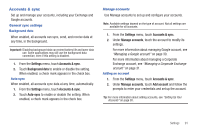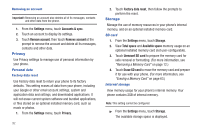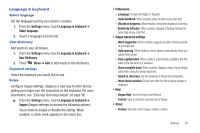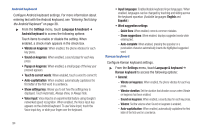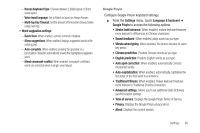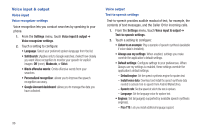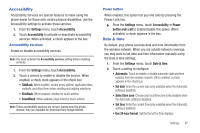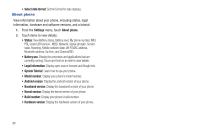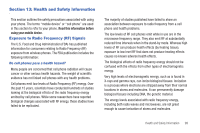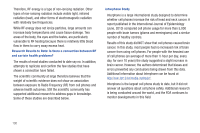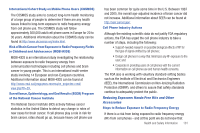Samsung SCH-R720 User Manual (user Manual) (ver.f4) (English(north America)) - Page 100
Voice input & output, Voice input, Voice recognizer settings, Text-to-speech settings, Default engine
 |
View all Samsung SCH-R720 manuals
Add to My Manuals
Save this manual to your list of manuals |
Page 100 highlights
Voice input & output Voice input Voice recognizer settings Voice recognition lets you conduct searches by speaking to your phone. 1. From the Settings menu, touch Voice input & output ➔ Voice recognizer settings. 2. Touch a setting to configure: • Language: Select your preferred spoken language from the list. • SafeSearch: (Applies only to Google searches.) Select how closely you want Voice recognition to monitor your speech for explicit images: Off (none), Moderate, or Strict. • Block offensive words: Omits offensive words from your searches. • Personalized recognition: allows you to improve the speech recognition accuracy. • Google Account dashboard: allows you to manage the data you have collected. Voice output Text-to-speech settings Text-to-speech provides audible readout of text, for example, the contents of text messages, and the Caller ID for incoming calls. 1. From the Settings menu, touch Voice input & output ➔ Text-to-speech settings. 2. Touch a setting to configure: • Listen to an example: Play a sample of speech synthesis (available if voice data is installed). • Always use my settings: When enabled, settings you make override the application's default settings. • Default settings: Configure settings to your preferences. When Always use my settings is enabled, these settings override the application's default settings. - Default engine: Set the speech synthesis engine for spoken text. - Install voice data: Download and install the speech synthesis data needed to activate Text-to-speech from Android Market (free). - Speech rate: Set the speed at which the text is spoken. - Language: Set the language voice for spoken text. • Engines: Set language(s) supported by available speech synthesis engine(s). - Pico TTS: Lets you install additional language support. 96