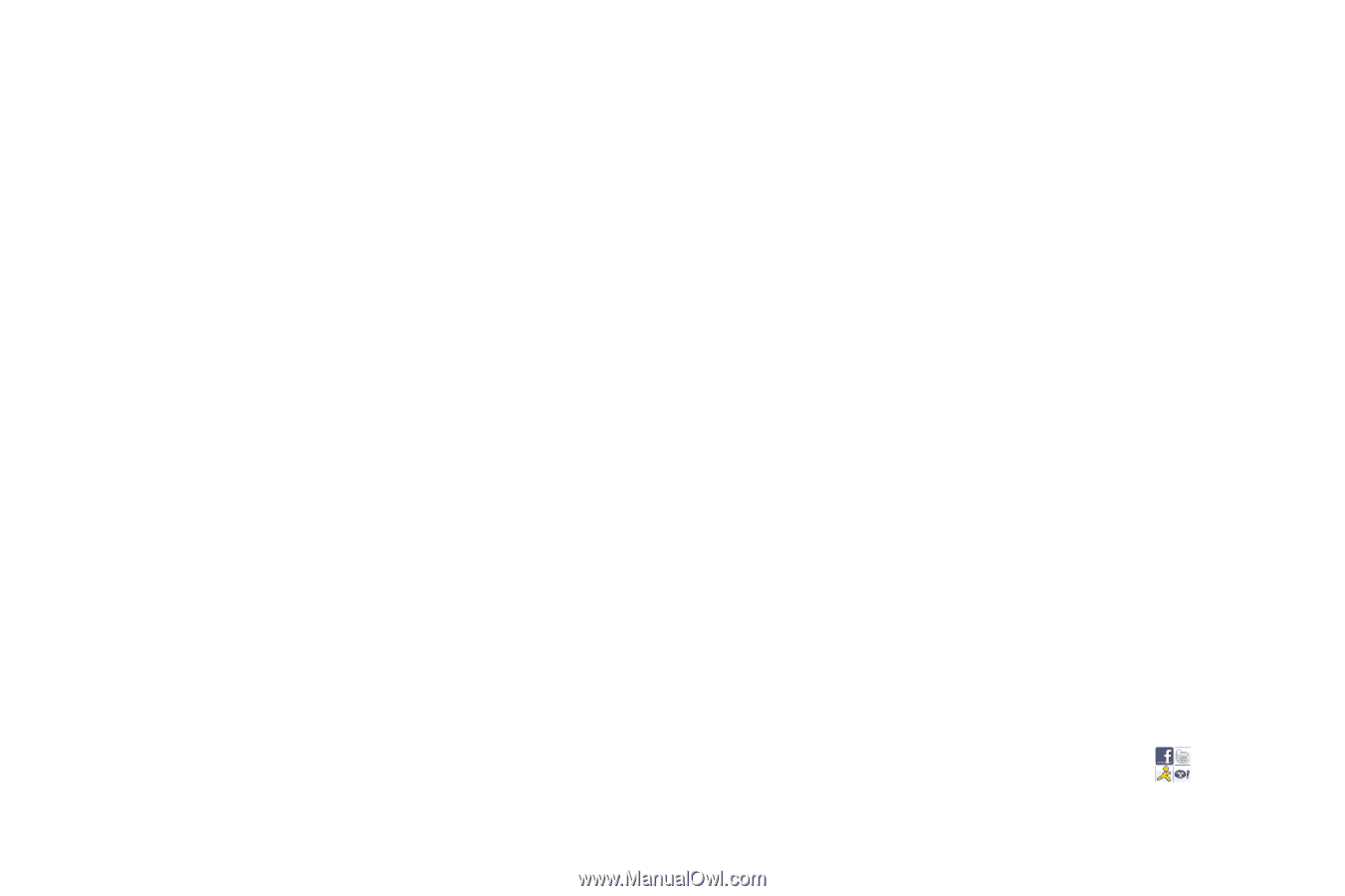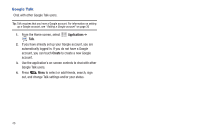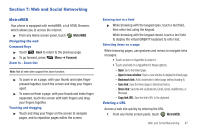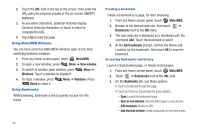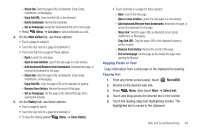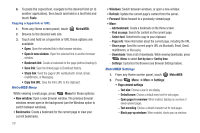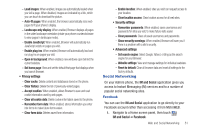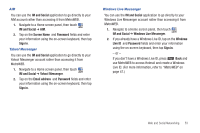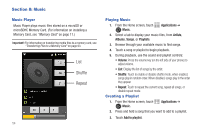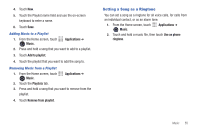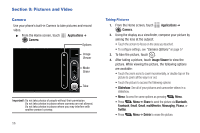Samsung SCH-R720 User Manual (user Manual) (ver.f4) (English(north America)) - Page 55
Social Networking, Facebook - reset
 |
View all Samsung SCH-R720 manuals
Add to My Manuals
Save this manual to your list of manuals |
Page 55 highlights
- Load images: When enabled, images are automatically loaded when you visit a page. When disabled, images are indicated by a link, which you can touch to download the picture. - Auto-fit pages: When enabled, the browser automatically sizes web pages to fit your phone's display. - Landscape-only display: When enabled, Browser displays all pages in the wider landscape orientation (rotate your phone counterclockwise to view pages in landscape mode). - Enable JavaScript: When enabled, Browser will automatically run JavaScript scripts on pages you visit. - Enable plug-ins: When enabled, Browser will automatically load and run plug-ins on pages you visit. - Open in background: When enabled, new windows open behind the current window. - Set home page: View and set the default first page that displays when you launch Browser. • Privacy settings - Clear cache: Delete content and databases stored on the phone. - Clear history: Delete the list of previously-visited pages. - Accept cookies: When enabled, allows Browser to save and read cookie information used by web pages. - Clear all cookie data: Delete cookie information saved to the phone. - Remember form data: When enabled, stores information you enter into forms to make future forms easier. - Clear form data: Deletes saved form information. - Enable location: When enabled, sites you visit can request access to your location. - Clear location access: Clear location access for all web sites. • Security settings - Remember passwords: When enabled, saves usernames and passwords for sites you visit, to make future visits easier. - Clear passwords: Clear all saved usernames and passwords. - Show security warnings: When enabled, Browser will warn you if there is a problem with a site's security. • Advanced settings - Set search engine: Select Google, Yahoo!, or Bing as the search engine for your Browser. - Website settings: View and manage settings for individual websites. - Reset to default: Clear all browser data and reset all settings to the factory defaults. Social Networking On your Admire phone, the IM and Social application gives you access to Instant Messaging (IM) services and to a number of popular social networking sites. Facebook You can use the IM and Social application to go directly to your Facebook account rather than accessing it from MetroWEB. 1. Navigate to a Home screen panel, then touch IM and Social ➔ Facebook. Web and Social Networking 51