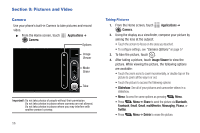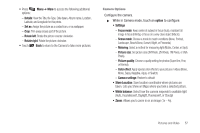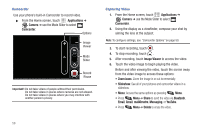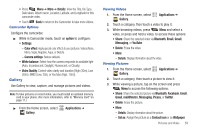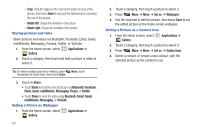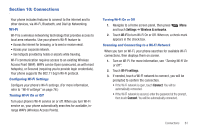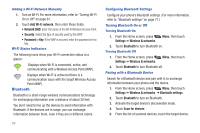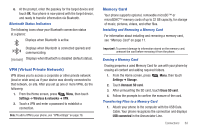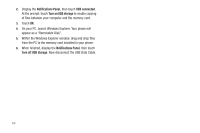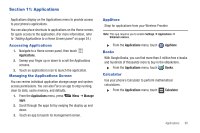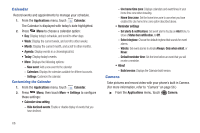Samsung SCH-R720 User Manual (user Manual) (ver.f4) (English(north America)) - Page 65
Connections, Wi-Fi, Configuring Wi-Fi Settings, Turning Wi-Fi On or Off
 |
View all Samsung SCH-R720 manuals
Add to My Manuals
Save this manual to your list of manuals |
Page 65 highlights
Section 10: Connections Your phone includes features to connect to the internet and to other devices, via Wi-Fi, Bluetooth, and Dial Up Networking. Wi-Fi Wi-Fi is a wireless networking technology that provides access to local area networks. Use your phone's Wi-Fi feature to: • Access the internet for browsing, or to send or receive email. • Access your corporate network. • Use hotspots provided by hotels or airports while traveling. Wi-Fi communication requires access to an existing Wireless Access Point (WAP). WAPs can be Open (unsecured, as with most hotspots), or Secured (requiring you to provide login credentials). Your phone supports the 802.11 b/g/n Wi-Fi protocol. Configuring Wi-Fi Settings Configure your phone's Wi-Fi settings. (For more information, refer to "Wi-Fi settings" on page 76.) Turning Wi-Fi On or Off Turn your phone's Wi-Fi service on or off. When you turn Wi-Fi service on, your phone automatically searches for available, inrange WAPs (Wireless Access Points). Turning Wi-Fi On or Off 1. Navigate to a Home screen panel, then press Menu and touch Settings ➔ Wireless & networks. 2. Touch Wi-Fi to turn Wi-Fi On or Off. When on, a check mark appears in the check box. Scanning and Connecting to a Wi-Fi Network When you turn on Wi-Fi, your phone searches for available Wi-Fi connections, then displays them on screen. 1. Turn on Wi-Fi. For more information, see "Turning Wi-Fi On or Off". 2. Touch Wi-Fi settings. 3. If needed, touch a Wi-Fi network to connect, you will be prompted to confirm the connection. • If the Wi-Fi network is open, touch Connect. You will be automatically connected. • If the Wi-Fi network is secured, enter the password at the prompt, then touch Connect. You will be automatically connected. Connections 61