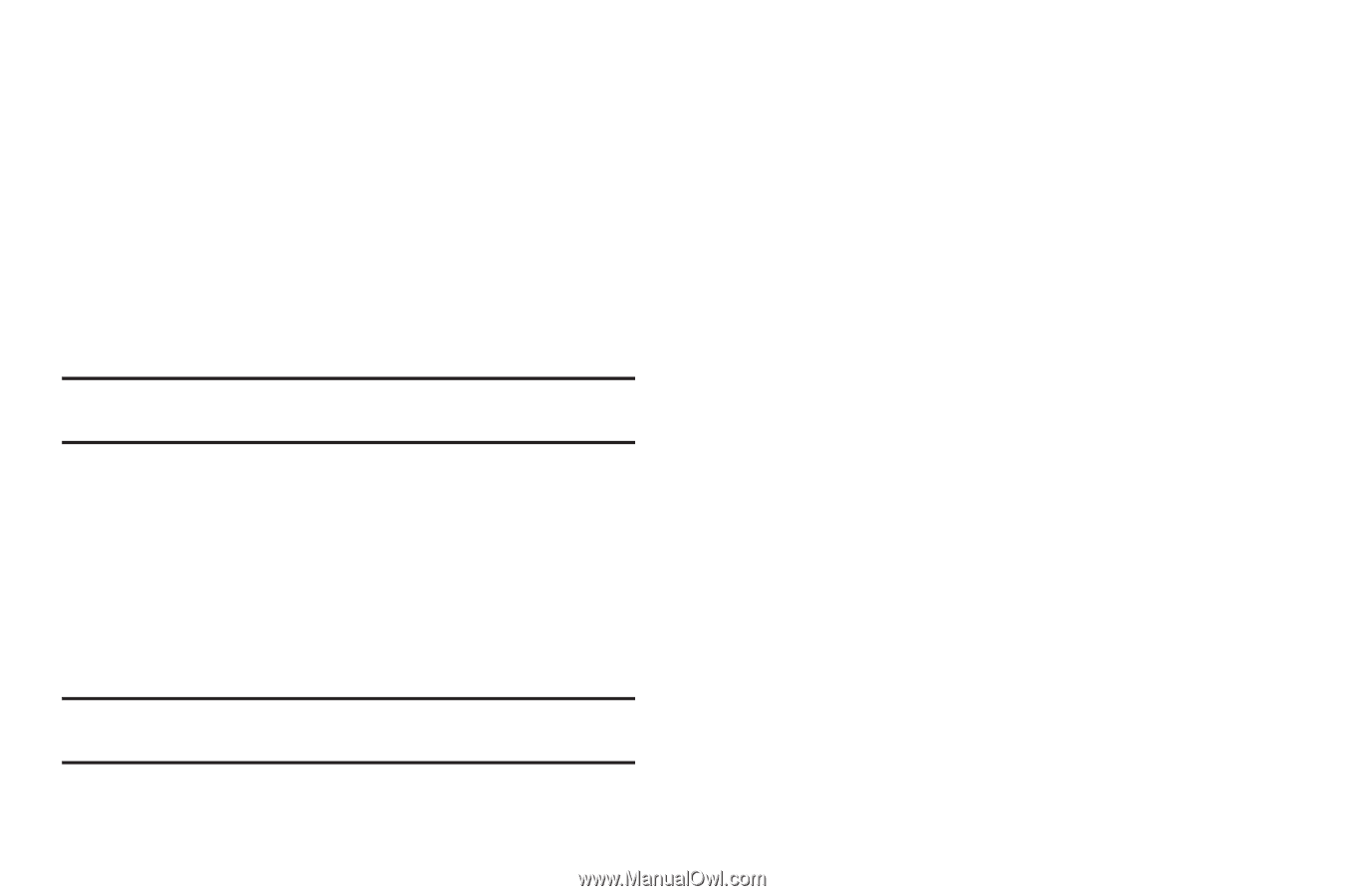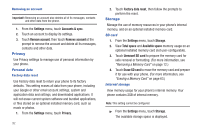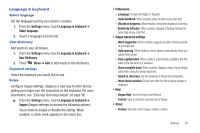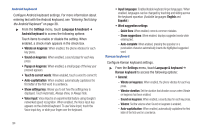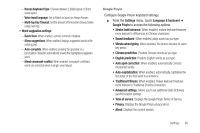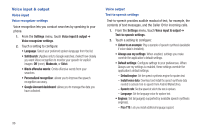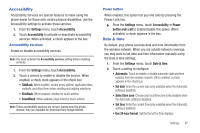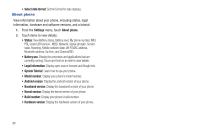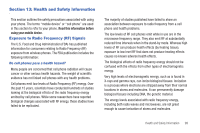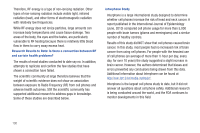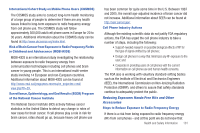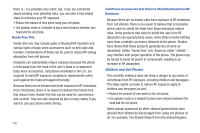Samsung SCH-R720 User Manual (user Manual) (ver.f4) (English(north America)) - Page 101
Accessibility, Accessibility services, Power button, Date & time
 |
View all Samsung SCH-R720 manuals
Add to My Manuals
Save this manual to your list of manuals |
Page 101 highlights
Accessibility Accessibility services are special features to make using the phone easier for those with certain physical disabilities. Use the Accessibility settings to activate these services. 1. From the Settings menu, touch Accessibility. 2. Touch Accessibility to activate or deactivate accessibility services. When activated, a check appears in the box. Accessibility services Enable or disable accessibility services. Note: You must activate the Accessibility services setting before enabling services. 1. From the Settings menu, touch Accessibility. 2. Touch a service to enable or disable the service. When enabled, a check mark appears in the check box: • TalkBack: When enabled, recites menu options, application titles, contacts, and other items when scrolling and making selections. • KickBack: When enabled, vibrates for touch actions. • SoundBack: When enabled, plays tones for touch actions. Note: These accessibility services are not pre-loaded onto the phone. Instead, they are available for download from Google Market. Power button When enabled, this option lets you end calls by pressing the Power-Lock key. ᮣ From the Settings menu, touch Accessibility ➔ Power button ends call to enable/disable this option. When activated, a check appears in the box. Date & time By default, your phone receives date and time information from the wireless network. When you are outside network coverage, you may want to set date and time information manually using the Date & time settings. 1. From the Settings menu, touch Date & time. 2. Touch a setting to configure: • Automatic: Touch to enable or disable automatic date and time updates from the wireless network. When enabled, a check appears in the check box. • Set date: Enter the current date (only available when the Automatic setting is disabled). • Select time zone: Choose your local time zone (only available when the Automatic setting is disabled). • Set time: Enter the current time (only available when the Automatic setting is disabled). • Use 24-hour format: Set the format for time displays. Settings 97