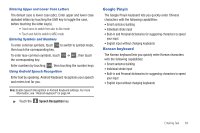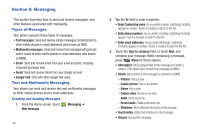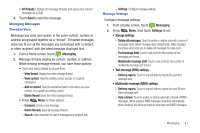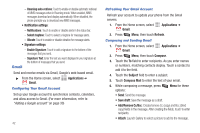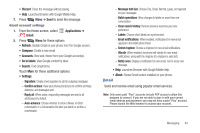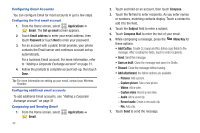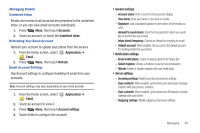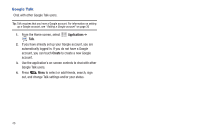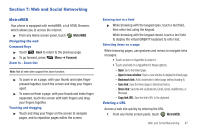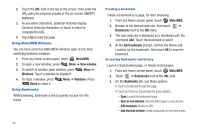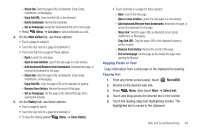Samsung SCH-R720 User Manual (user Manual) (ver.f4) (English(north America)) - Page 48
Configuring Email Accounts, Composing and Sending Email, Pictures, Capture picture, Videos
 |
View all Samsung SCH-R720 manuals
Add to My Manuals
Save this manual to your list of manuals |
Page 48 highlights
Configuring Email Accounts You can configure Email for most accounts in just a few steps. Configuring the first email account 1. From the Home screen, select Applications ➔ Email. The Set up email screen appears. 2. Touch Email address to enter your email address, then touch Password or touch Next to enter your password. 3. For an account with a public Email provider, your phone contacts the Email server and continues account set up automatically. For a business Email account, For more information, refer to "Adding a Corporate Exchange account" on page 31. 4. Follow the prompts to complete account set-up, then touch Done. Tip: For more information on setting up your email, contact your Wireless Provider. Configuring additional email accounts To add additional Email accounts, see "Adding a Corporate Exchange account" on page 31. Composing and Sending Email 1. From the Home screen, select Email. Applications ➔ 44 2. Touch and hold on an account, then touch Compose. 3. Touch the To field to enter recipients. As you enter names or numbers, matching contacts display. Touch a contact to add it to the field. 4. Touch the Subject field to enter a subject. 5. Touch Compose Mail to enter the text of your email. 6. While composing a message, press the these options: Menu Key for • Add Cc/Bcc: Create Cc (copy) and Bcc (blind copy) fields to the message. After creating the fields, touch to enter recipients. • Send: Send the message. • Save as draft: Close the message and save it in Drafts. • Discard: Close the message without saving. • Add attachment: the follow options are available: - Pictures: Add a picture. - Capture picture: Take a new picture. - Videos: Add a video. - Capture video: Record a new video. - Audio: Add a sound clip. - Record audio: Create a new audio clip. - File: Add a file. 7. Touch Send to send the message.