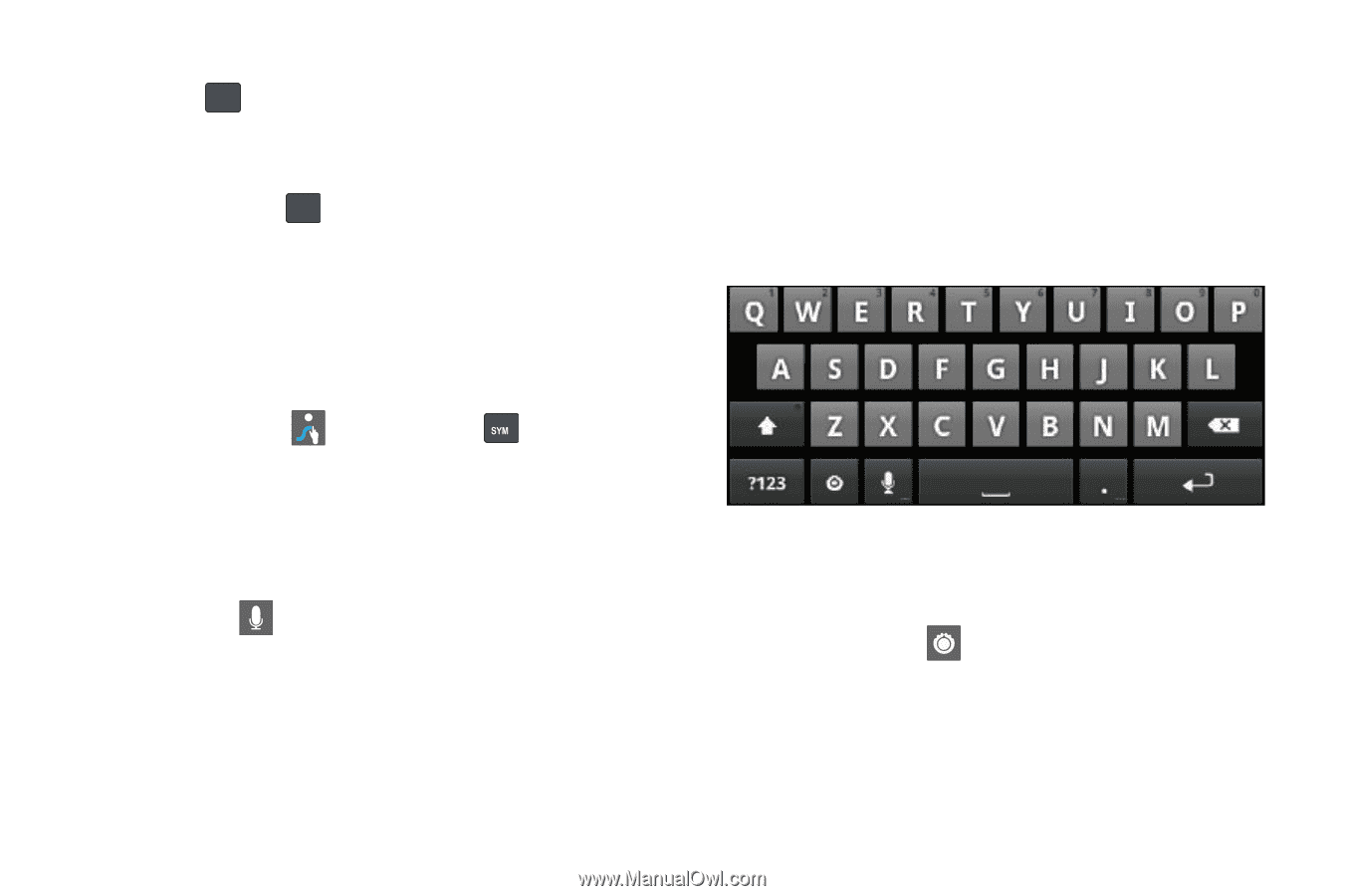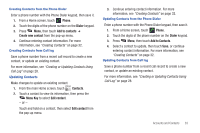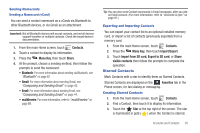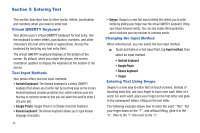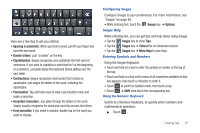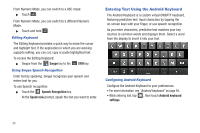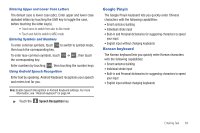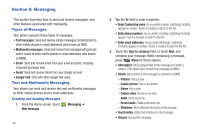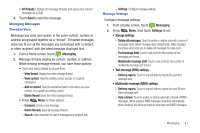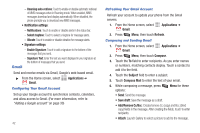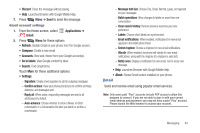Samsung SCH-R720 User Manual (user Manual) (ver.f4) (English(north America)) - Page 42
Editing Keyboard, Using Swype Speech Recognition, Entering Text Using the Android Keyboard
 |
View all Samsung SCH-R720 manuals
Add to My Manuals
Save this manual to your list of manuals |
Page 42 highlights
From Numeric Mode, you can switch to a ABC mode: ᮣ Touch . 123 ABC From Numeric Mode, you can switch to a different Numeric Mode: ᮣ Touch and hold . 123 ABC Editing Keyboard The Editing Keyboard provides a quick way to move the cursor and highlight text. If the application in which you are working supports editing, you can cut, copy or paste highlighted text. To access the Editing Keyboard: i ᮣ Swype from the Swype key to the SYM key. Using Swype Speech Recognition Enter text by speaking. Swype recognizes your speech and enters text for you. To use Speech recognition: ᮣ Touch the Speech Recognition key. At the Speak now prompt, speak the text you want to enter. Entering Text Using the Android Keyboard The Android Keyboard is a custom virtual QWERTY keyboard, featuring predictive text. Input characters by tapping the on-screen keys with your finger, or use speech recognition. As you enter characters, predictive text matches your key touches to common words and displays them. Select a word from the display to insert it into your text. Configuring Android Keyboard Configure the Android Keyboard to your preferences. • For more information, see "Android keyboard" on page 94. • While entering text, tap , then touch Android keyboard settings. 38