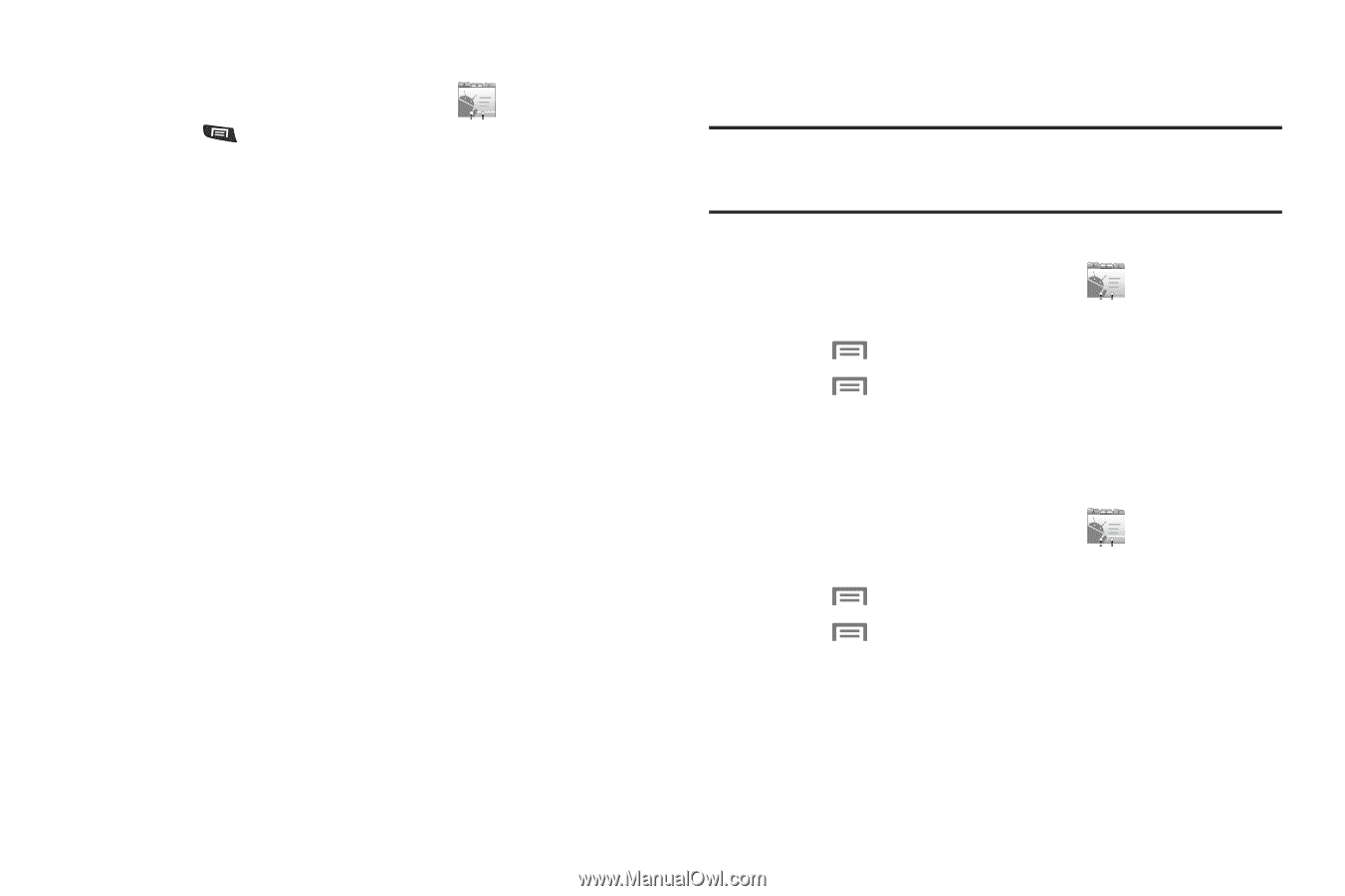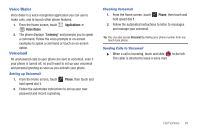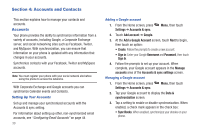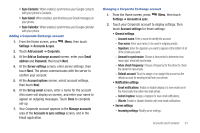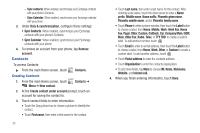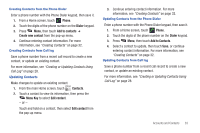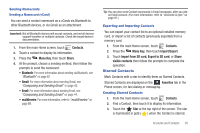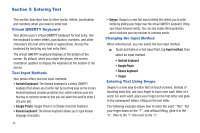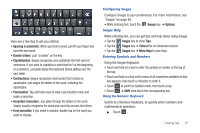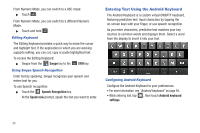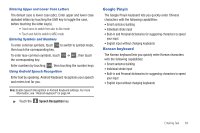Samsung SCH-R720 User Manual (user Manual) (ver.f4) (English(north America)) - Page 38
Contacts Display Options, Joined Contacts, Sort list
 |
View all Samsung SCH-R720 manuals
Add to My Manuals
Save this manual to your list of manuals |
Page 38 highlights
Contacts Display Options 1. From the main Home screen, touch Contacts. 2. Press Menu, then touch Display options to set these options: • Touch Only contacts with phones to restrict display to contacts with phone numbers. • Touch Sort list by to select to list contacts by First name or Last name. • Touch View contact names as to select to show contact names First name first or Last name first. • Touch an account to choose display categories. 3. Touch Done to save options. Joined Contacts Your phone can synchronize with multiple accounts, including Google, Corporate Exchange, and other email providers, plus social networking sites like Facebook, Twitter, and MySpace. When you synchronize contacts from these accounts with your phone, you may have multiple contacts for one person. Linking imported contact records to a phone contact allows you to see all the contact's numbers and addresses together in one Contact entry. Linking also helps you keep your contacts updated, because any changes that your contacts make to their information in the respective accounts is automatically updated the next time you synchronize with the account. Note: Phone contacts are always the primary contact for linking. You can link imported contacts to a Phone contact, but the Phone contact will always display; the imported contact will show as the linked contact. Joining contacts 1. From the main Home screen, touch Contacts. 2. Touch a Phone contact to display its information. 3. Press Menu, then touch Edit contact. 4. Press Menu, then touch Join. 5. Touch an imported contact record to link it to the Phone contact. Unjoining contacts 1. From the main Home screen, touch Contacts. 2. Touch a joined contact to display its information. 3. Press Menu, then touch Edit contact. 4. Press Menu, then touch Separate. You are prompted to verify the separation. 5. Touch OK. 34