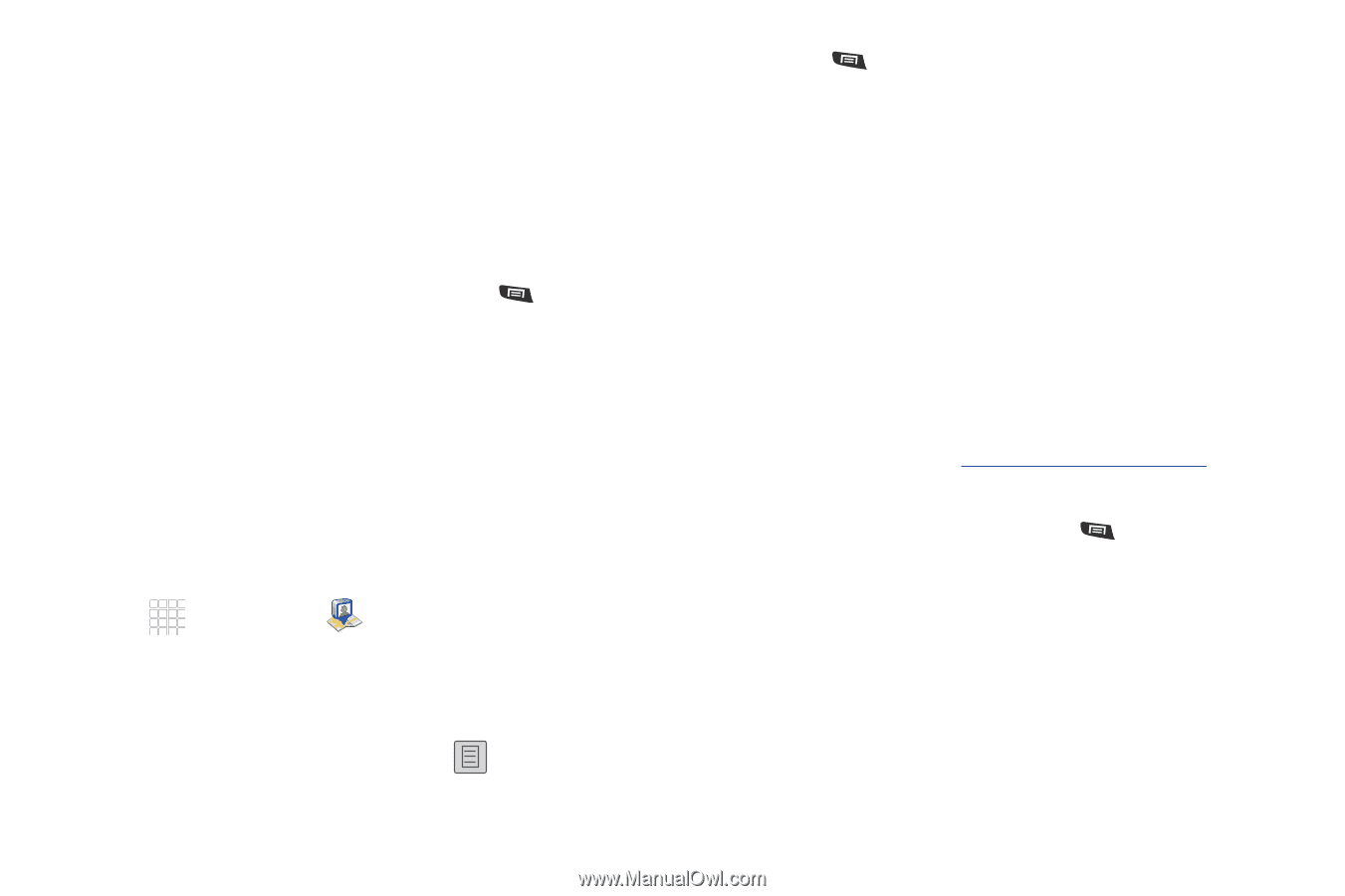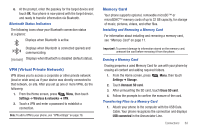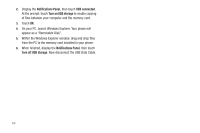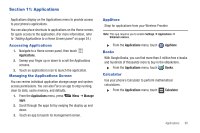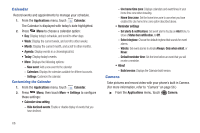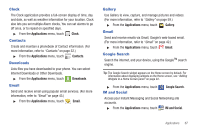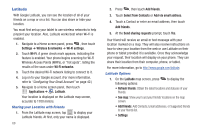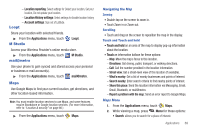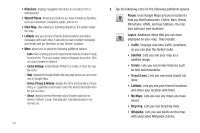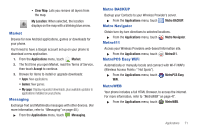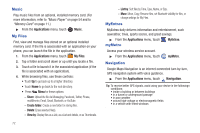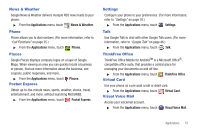Samsung SCH-R720 User Manual (user Manual) (ver.f4) (English(north America)) - Page 72
Latitude, Sharing your Location with Friends, Latitude Options, Add via email address
 |
View all Samsung SCH-R720 manuals
Add to My Manuals
Save this manual to your list of manuals |
Page 72 highlights
Latitude With Google Latitude, you can see the location of all of your friends on a map or on a list. You can also share or hide your location. You must first set up your tablet to use wireless networks to help pinpoint your location. Also, Latitude works best when Wi-Fi is enabled. 1. Navigate to a Home screen panel, press , then touch Settings ➔ Wireless & networks ➔ Wi-Fi settings. 2. Touch Wi-Fi. A green check mark appears, indicating the feature is enabled. Your phone begins scanning for Wi-Fi Wireless Access Points (WAPs), or "hot spots", listing the results of the scan under Wi-Fi networks. 3. Touch the desired Wi-Fi network listing to connect to it. 4. Log on to your Google account. (For more information, refer to "Configuring Your Gmail Account" on page 42.) 5. Navigate to a Home screen panel, then touch Applications ➔ Latitude. Your location is displayed on the Latitude map screen, accurate to 1700 meters. Sharing your Location with Friends 1. From the Latitude map screen, tap to display your Latitude friends. At first, only your name is displayed. 68 2. Press , then touch Add friends. 3. Touch Select from Contacts or Add via email address. 4. Touch a Contact or enter an email address, then touch Add friends. 5. At the Send sharing requests prompt, touch Yes. Your friend will receive an email or text message with your location marked on a map. They will also receive instructions on how to view your location from the web or use Latitude on their phone or tablet provided it is available. Once they acknowledge your request, their location will display on your phone. They can share their location from their computer, phone, or tablet. For more information, go to http://www.google.com/latitude. Latitude Options 1. On the Latitude map screen, press following options: to display the • Refresh friends: Obtain the latest locations and statuses of your friends. • See map: Show your's and your friends' locations on the map screen. • Add friends: Add Contacts, Email addresses, or Suggested friends to your friends list. • Settings: