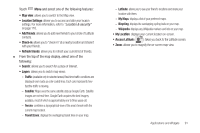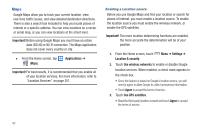Samsung SCH-S950C User Manual - Page 100
Music Player, My Files, Navigation, Share, Create folder, Delete, View by, List - root
 |
View all Samsung SCH-S950C manuals
Add to My Manuals
Save this manual to your list of manuals |
Page 100 highlights
Music Player Play music files from an installed memory card. For more information, see "Music Player" on page 72. ᮣ From the Home screen, select Applications ➔ Music Player. My Files Find, view and manage files stored on an installed memory card. If the file is associated with an application on your phone, you can launch the file in the application. 1. From the Home screen, touch Applications ➔ My Files. 2. Locate a folder and scroll down or up until you locate a file. 3. Touch a file to launch it in the associated application (if the file is associated with an application). 4. While browsing files, use these controls: • Touch Up to go back up to a higher directory. • Touch Home to go back to the root directory. • Touch Menu for these options: - Share: Upload the file via AllShare, Google+, Bluetooth, Picasa, Messaging, Email, Gmail, or YouTube. - Create folder: Create a new folder for storing files. 96 - Delete: Erase selected file(s). - View by: Display files as a List, as a List and details, or as Thumbnails. - List by: Sort files by Time, Type, Name, or Size. - More: Move, Copy, Rename, set Bluetooth visibility for file(s), or change settings for My Files. Navigation Navigation is an internet-connected turn-by-turn, GPS navigation system with voice guidance. Caution!: Traffic data is not real-time and directions may be wrong, dangerous, prohibited, or involve ferries. Important!: To receive better GPS signals, avoid using your device in the following conditions: - inside a building or between buildings - in a tunnel or underground passage - in poor weather - around high-voltage or electromagnetic fields - in a vehicle with tinted windows ᮣ From the Home screen, touch (Navigation). Applications ➔