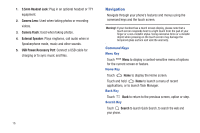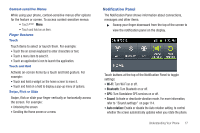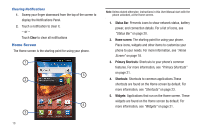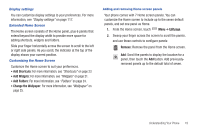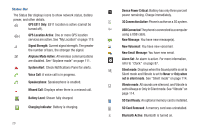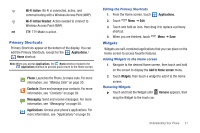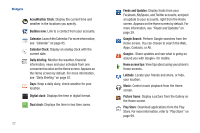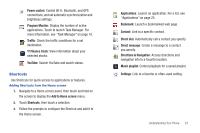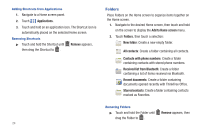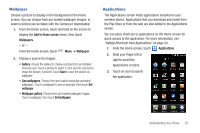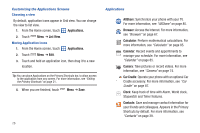Samsung SCH-S950C User Manual - Page 25
Primary Shortcuts, Widgets
 |
View all Samsung SCH-S950C manuals
Add to My Manuals
Save this manual to your list of manuals |
Page 25 highlights
Wi-Fi Active: Wi-Fi is connected, active, and communicating with a Wireless Access Point (WAP). Wi-Fi Action Needed: Action needed to connect to Wireless Access Point (WAP). TTY: TTY Mode is active. Primary Shortcuts Primary Shortcuts appear at the bottom of the display. You can edit the Primary Shortcuts, except for the Applications / Home shortcut. Note: When you access Applications, the Home shortcut replaces the Applications shortcut to provide quick return to the Home screen. Phone: Launches the Phone, to make calls. For more information, see "Making Calls" on page 30. Contacts: Store and manage your contacts. For more information, see "Contacts" on page 39. Messaging: Send and receive messages. For more information, see "Messaging" on page 58. Applications: Access your phone's applications. For more information, see "Applications" on page 25. Editing the Primary Shortcuts 1. From the Home screen, touch Applications. 2. Touch Menu ➔ Edit. 3. Touch and hold an icon, then drag it to replace a primary shortcut. 4. When you are finished, touch Menu ➔ Save. Widgets Widgets are self-contained applications that you can place on the Home screen to access favorite features. Adding Widgets to the Home screen 1. Navigate to the desired Home screen, then touch and hold on the screen to display the Add to Home screen menu. 2. Touch Widgets, then touch a widget to add it to the Home screen. Removing Widgets ᮣ Touch and hold the Widget until Remove appears, then drag the Widget to the trash can. Understanding Your Phone 21