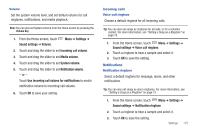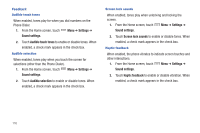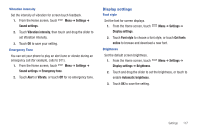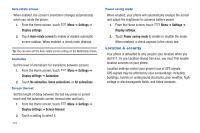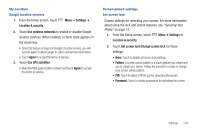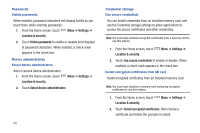Samsung SCH-S950C User Manual - Page 119
Use incoming call volume for notifications, Voice call ringtone
 |
View all Samsung SCH-S950C manuals
Add to My Manuals
Save this manual to your list of manuals |
Page 119 highlights
Volume Set the system volume level, and set default volume for call ringtones, notifications, and media playback. Note: You can also set System volume from the Home screen by pressing the Volume Key. 1. From the Home screen, touch Sound settings ➔ Volume. Menu ➔ Settings ➔ 2. Touch and drag the slider to set Incoming call volume. 3. Touch and drag the slider to set Media volume. 4. Touch and drag the slider to set System volume. 5. Touch and drag the slider to set Notification volume. - or - Touch Use incoming call volume for notifications to match notification volume to incoming call volume. 6. Touch OK to save your setting. Incoming calls Voice call ringtone Choose a default ringtone for all incoming calls. Tip: You can also set songs as ringtones for all calls, or for a selected contact. For more information, see "Setting a Song as a Ringtone" on page 73. 1. From the Home screen, touch Menu ➔ Settings ➔ Sound settings ➔ Voice call ringtone. 2. Touch a ringtone to hear a sample and select it. 3. Touch OK to save the setting. Notifications Notification ringtone Select a default ringtone for message, alarm, and other notifications. Tip: You can also set songs as alarm ringtones. For more information, see "Setting a Song as a Ringtone" on page 73. 1. From the Home screen, touch Menu ➔ Settings ➔ Sound settings ➔ Notification ringtone. 2. Touch a ringtone to hear a sample and select it. 3. Touch OK to save the setting. Settings 115