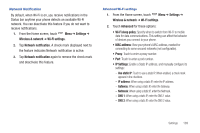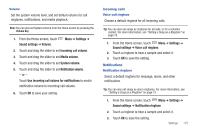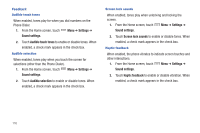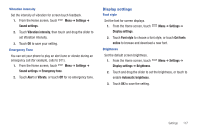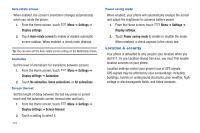Samsung SCH-S950C User Manual - Page 117
Settings, Ignore with message, Create, Auto retry, DTMF tones, Normal, TTY mode, TTY Off, TTY Full
 |
View all Samsung SCH-S950C manuals
Add to My Manuals
Save this manual to your list of manuals |
Page 117 highlights
Other call settings Ignore with message Create messages to use when rejecting incoming calls. For more information, see "Ignoring a call with a message" on page 33. 1. From the Home screen, touch Menu ➔ Settings ➔ Call settings ➔ Ignore with message. 2. Touch Create. 3. Enter the message text, then touch Save. Note: To erase messages, touch Menu ➔ Delete. North American dialing When enabled, replaces + with International dialing code except + 1. International Dialing Allows you to set international dialing code. View call timer Displays the following: Last call, Outgoing Calls, Incoming Calls, Roaming Calls, All calls, Last Reset, Lifetime Calls. Auto retry When enabled, your phone will automatically re-attempt a call when it encounters a busy signal from the network. 1. From the Home screen, touch Menu ➔ Settings ➔ Call settings 2. Touch Auto retry to enable or disable automatic call retry. When enabled, a check mark appears in the checkbox. DTMF Tones Set the length of DTMF (Dual Tone Multiple Frequency) tones that your phone sends. DTMF tones are used as input by some automated call systems. 1. From the Home screen, touch Menu ➔ Settings ➔ Call settings ➔ DTMF tones. 2. Touch Normal or Long. TTY Mode When enabled, TTY Mode allows your phone to work with a TTY device attached to the Headset Jack. Before using your phone with a TTY device, you'll need to enable TTY Mode. 1. From the Home screen, touch Menu ➔ Settings ➔ Call settings ➔ TTY mode. 2. Touch TTY Off, TTY Full, TTY HCO, or TTY VCO. Settings 113