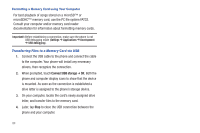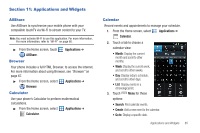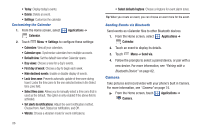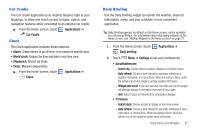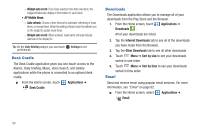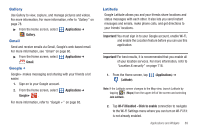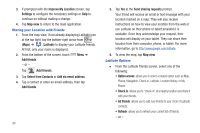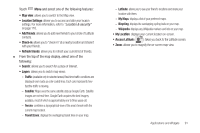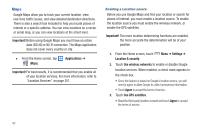Samsung SCH-S950C User Manual - Page 93
Gallery, Gmail, Google +, Latitude
 |
View all Samsung SCH-S950C manuals
Add to My Manuals
Save this manual to your list of manuals |
Page 93 highlights
Gallery Use Gallery to view, capture, and manage pictures and videos. For more information, For more information, refer to "Gallery" on page 78. ᮣ From the Home screen, select Applications ➔ Gallery. Gmail Send and receive emails via Gmail, Google's web-based email. For more information, see "Gmail" on page 60. ᮣ From the Home screen, select Applications ➔ Gmail. Google + Google+ makes messaging and sharing with your friends a lot easier. 1. Sign on to your Google account. 2. From the Home screen, select Google+ . Applications ➔ For more information, refer to "Google +" on page 65. Latitude Google Latitude allows you and your friends share locations and status messages with each other. It also lets you send instant messages and emails, make phone calls, and get directions to your friends' locations. Important! You must sign in to your Google account, enable Wi-Fi, and enable the Location feature before you can use this application. Important! For best results, it is recommended that you enable all of your location services. For more information, refer to "Location & security" on page 118. 1. From the Home screen, tap (Latitude). (Applications) ➔ Note: If the Latitude screen changes to the Map view, launch Latitude by tapping (Maps) from the upper-left of the screen and selecting Join Latitude. 2. Tap Wi-Fi Disabled - Click to enable connection to navigate to the Wi-Fi Settings menu where you can turn on Wi-Fi if it is not already enabled. Applications and Widgets 89