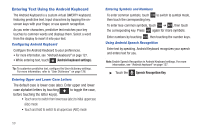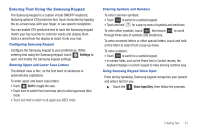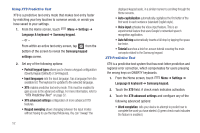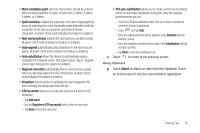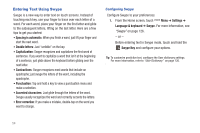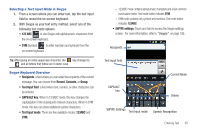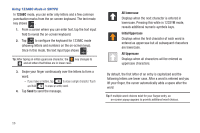Samsung SCH-S950C User Manual - Page 55
Entering Text Using the Samsung Keypad, Settings, Shift, Voice Input Key - cases
 |
View all Samsung SCH-S950C manuals
Add to My Manuals
Save this manual to your list of manuals |
Page 55 highlights
Entering Text Using the Samsung Keypad The Samsung keypad is a custom virtual QWERTY keyboard, featuring optional XT9 predictive text. Input characters by tapping the on-screen keys with your finger, or use speech recognition. You can enable XT9 predictive text to have the Samsung keypad match your key touches to common words and display them. Select a word from the display to insert it into your text. Configuring Samsung Keypad Configure the Samsung keypad to your preferences. While entering text using the Samsung keypad, touch Settings to open and modify the Samsung keypad settings. Entering Upper and Lower Case Letters The default case is Abc, so the first word of sentences is automatically capitalized. To enter upper and lower case letters: • Touch Shift to toggle the case. • Touch once to switch from lowercase (abc) to initial uppercase (Abc) mode • Touch and hold to switch to all uppercase (ABC) mode Entering Symbols and Numbers To enter common symbols: • Touch to switch to a symbols keypad. • Touch and hold ? . for a pop-up menu of symbols and emoticons. To enter other symbols, touch , then touch through three sets of symbols and emoticons. to scroll To enter accented letters or other special letters, touch and hold on the letter to select from a pop-up menu. To enter numbers: • Touch to switch to a symbols keypad. • In number fields, such as the Phone field in Contact records, the keyboard displays a numeric keypad to make entering numbers easy. Using Samsung Keypad Voice Input Enter text by speaking. Samsung keypad recognizes your speech and enters text for you. ᮣ Touch the Voice Input Key, then follow the prompts. Entering Text 51