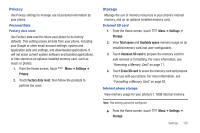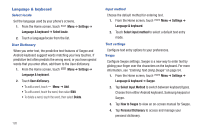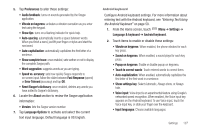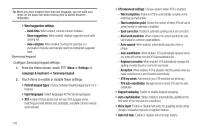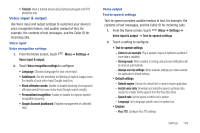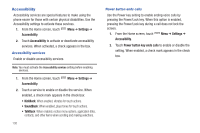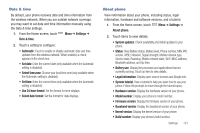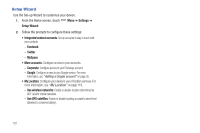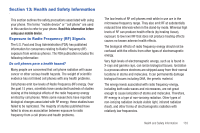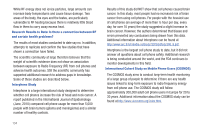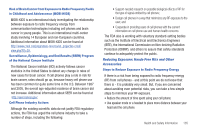Samsung SCH-S950C User Manual - Page 134
Accessibility
 |
View all Samsung SCH-S950C manuals
Add to My Manuals
Save this manual to your list of manuals |
Page 134 highlights
Accessibility Accessibility services are special features to make using the phone easier for those with certain physical disabilities. Use the Accessibility settings to activate these services. 1. From the Home screen, touch Menu ➔ Settings ➔ Accessibility. 2. Touch Accessibility to activate or deactivate accessibility services. When activated, a check appears in the box. Accessibility services Enable or disable accessibility services. Note: You must activate the Accessibility services setting before enabling services. 1. From the Home screen, touch Accessibility. Menu ➔ Settings ➔ 2. Touch a service to enable or disable the service. When enabled, a check mark appears in the check box: • KickBack: When enabled, vibrates for touch actions. • SoundBack: When enabled, plays tones for touch actions. • TalkBack: When enabled, recites menu options, application titles, contacts, and other items when scrolling and making selections. 130 Power button ends calls Use the Power key setting to enable ending voice calls by pressing the Power/Lock key. When this option is enabled, pressing the Power/Lock key during a call does not lock the screen. 1. From the Home screen, touch Menu ➔ Settings ➔ Accessibility. 2. Touch Power button key ends calls to enable or disable the setting. When enabled, a check mark appears in the check box.