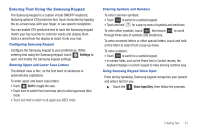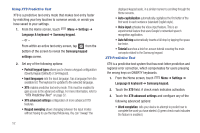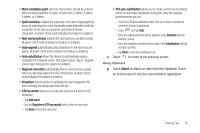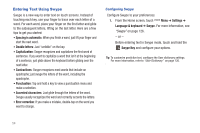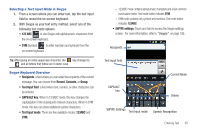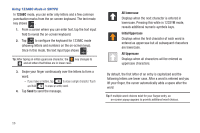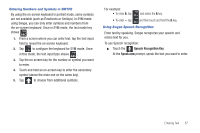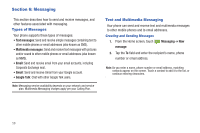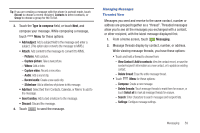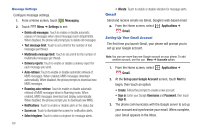Samsung SCH-S950C User Manual - Page 60
ABC, All lowercase, Initial Uppercase, Using 123ABC Mode in SWYPE
 |
View all Samsung SCH-S950C manuals
Add to My Manuals
Save this manual to your list of manuals |
Page 60 highlights
Using 123ABC Mode in SWYPE In 123ABC mode, you can enter only letters and a few common punctuation marks from the on-screen keyboard. The text mode key shows 123 . 1. From a screen where you can enter text, tap the text input field to reveal the on-screen keyboard. 2. Tap Edit to configure the keyboard for 123ABC mode ABC (showing letters and numbers on the on-screen keys). Once in this mode, the text input type shows 123 . Tip: After typing an initial uppercase character, the key changes to and all letters that follow are in lower case. 3. Swipe your finger continuously over the letters to form a word. - If you make a mistake, tap to erase a single character. Touch and hold to erase an entire word. 4. Tap Send to send the message. All lowercase Displays when the next character is entered in lowercase. Pressing this while in 123SYM mode, reveals additional numeric-symbols keys. Initial Uppercase Displays when the first character of each word is entered as uppercase but all subsequent characters are lowercase. All Uppercase Displays when all characters will be entered as uppercase characters. By default, the first letter of an entry is capitalized and the following letters are lower case. After a word is entered and you lift your finger, the cursor automatically adds a space after the word. Tip: If multiple word choices exist for your Swype entry, an on-screen popup appears to provide additional word choices. 56