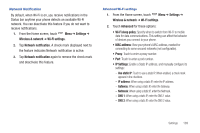Samsung SCH-S950C User Manual - Page 113
Settings, Wireless & network, Wi-Fi settings., Network notification, Advanced, Wi-Fi sleep policy
 |
View all Samsung SCH-S950C manuals
Add to My Manuals
Save this manual to your list of manuals |
Page 113 highlights
Network Notification By default, when Wi-Fi is on, you receive notifications in the Status bar anytime your phone detects an available Wi-Fi network. You can deactivate this feature if you do not want to receive notifications. 1. From the Home screen, touch Menu ➔ Settings ➔ Wireless & network ➔ Wi-Fi settings. 2. Tap Network notification. A check mark displayed next to the feature indicates Network notification is active. 3. Tap Network notification again to remove the check mark and deactivate this feature. Advanced Wi-Fi settings 1. From the Home screen, touch Menu ➔ Settings ➔ Wireless & network ➔ Wi-Fi settings. 2. Touch Advanced for these options: • Wi-Fi sleep policy: Specify when to switch from Wi-Fi to mobile data for data communications. This setting can affect the behavior of devices you connect to your phone. • MAC address: View your phone's MAC address, needed for connecting to some secured networks (not configurable). • Proxy: Touch to enter a proxy number. • Port: Touch to enter a port number. • IP Settings: Enable a Static IP address, and manually configure its settings: - Use static IP: Touch to use a static IP. When enabled, a check mark appears in the checkbox. - IP address: When using a static IP, enter the IP address. - Gateway: When using a static IP, enter the Gateway. - Netmask: When using a static IP, enter the Netmask. - DNS 1: When using a static IP, enter the DNS 1 value. - DNS 2: When using a static IP, enter the DNS 2 value. Settings 109