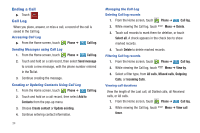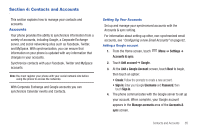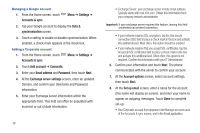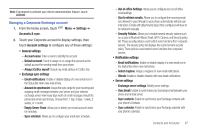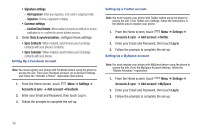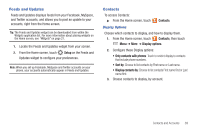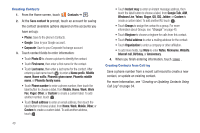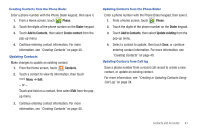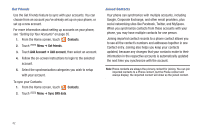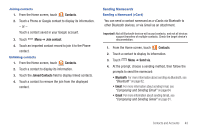Samsung SCH-S950C User Manual - Page 43
Feeds and Updates, Contacts, Setup, Display options, Only contacts with phones, Sort
 |
View all Samsung SCH-S950C manuals
Add to My Manuals
Save this manual to your list of manuals |
Page 43 highlights
Feeds and Updates Feeds and Updates displays feeds from your Facebook, MySpace, and Twitter accounts, and allows you to post an update to your accounts, right from the Home screen. Tip: The Feeds and Updates widget can be downloaded from within the Widgets application list. For more information about placing widgets on the Home screen, see "Widgets" on page 21. 1. Locate the Feeds and Updates widget from your screen. 2. From the Home screen, touch Setup on the Feeds and Updates widget to configure your preferences. Note: When you set up Facebook, MySpace and Twitter accounts on your phone, your accounts automatically appear in Feeds and Updates. Contacts To access Contacts: ᮣ From the Home screen, touch Contacts. Display Options Choose which contacts to display, and how to display them. 1. From the Home screen, touch Contacts, then touch Menu ➔ More ➔ Display options. 2. Configure these Display options: • Only contacts with phones: Touch to restrict display to contacts that include phone numbers. • Sort by: Choose to list contacts by First name or Last name. • Display contacts by: Choose to list contacts First name first or Last name first. 3. Choose contacts to display, by account. Contacts and Accounts 39