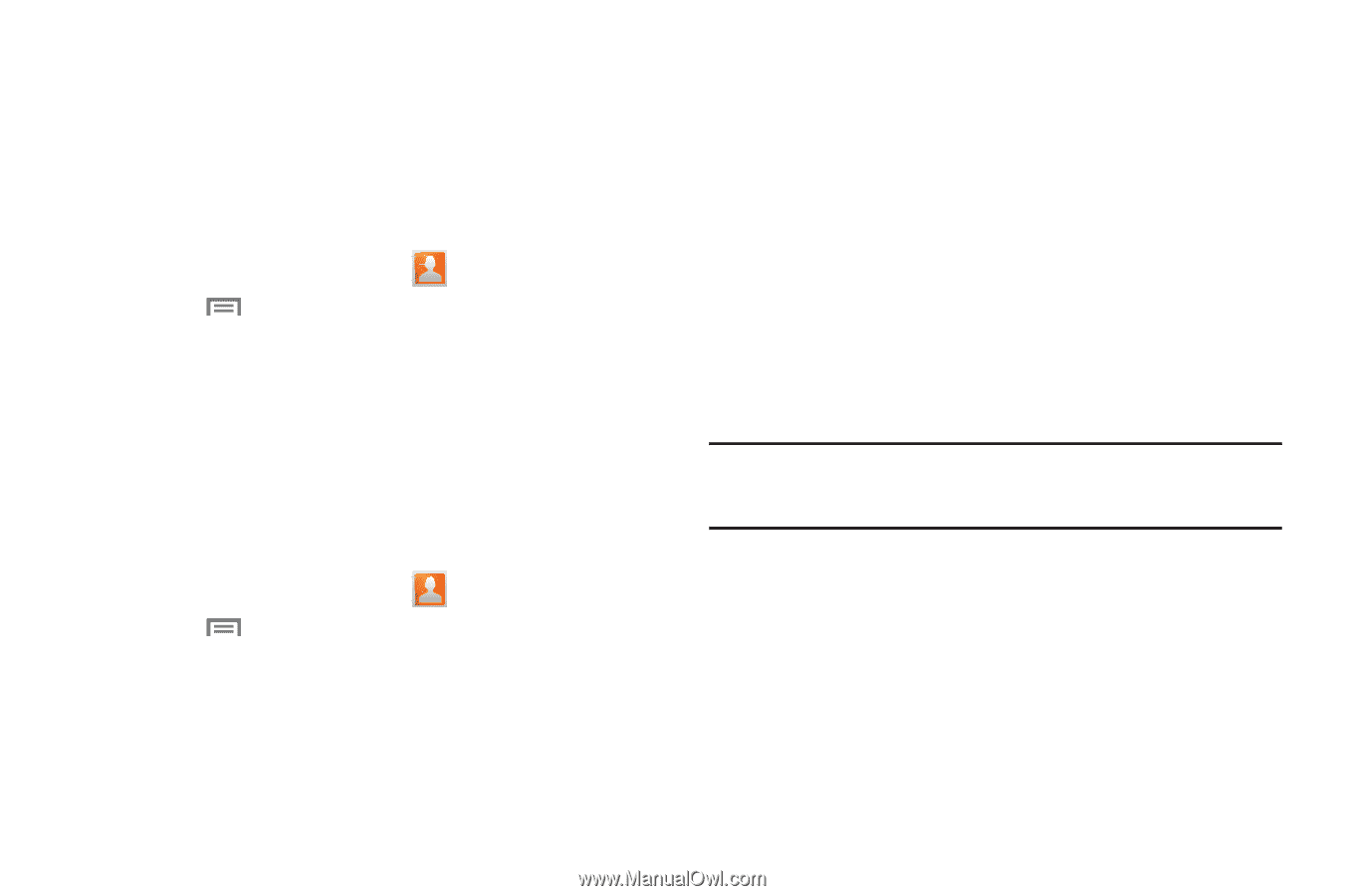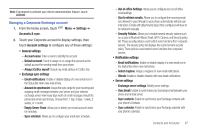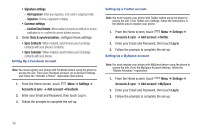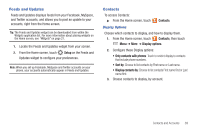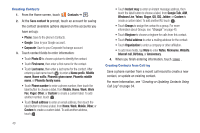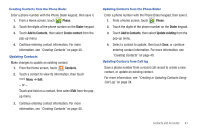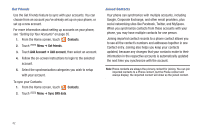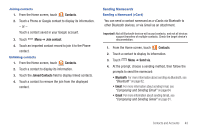Samsung SCH-S950C User Manual - Page 46
Contacts, Get friends, Add Account, Sync SNS data, Joined Contacts
 |
View all Samsung SCH-S950C manuals
Add to My Manuals
Save this manual to your list of manuals |
Page 46 highlights
Get Friends Use the Get Friends feature to sync with your accounts. You can choose from an account you've already set up on your phone, or set up a new account. For more information about setting up accounts on your phone, see "Setting Up Your Accounts" on page 35. 1. From the Home screen, touch Contacts. 2. Touch Menu ➔ Get friends. 3. Touch Add Account ➔ Add account, then select an account. 4. Follow the on-screen instructions to login to the selected account. 5. Select the synchronization categories you wish to setup with your account. To sync your Contacts: 1. From the Home screen, touch Contacts. 2. Touch Menu ➔ Sync SNS data. Joined Contacts Your phone can synchronize with multiple accounts, including Google, Corporate Exchange, and other email providers, plus social networking sites like Facebook, Twitter, and MySpace. When you synchronize contacts from these accounts with your phone, you may have multiple contacts for one person. Joining imported contact records to a phone contact allows you to see all the contact's numbers and addresses together in one Contact entry. Joining also helps you keep your contacts updated, because any changes that your contacts make to their information in the respective accounts is automatically updated the next time you synchronize with the account. Note: Phone contacts are always the primary contact for joining. You can join imported contacts to a Phone contact, but the Phone contact will always display; the imported contact will show as the joined contact. 42