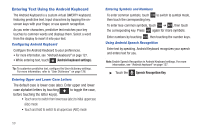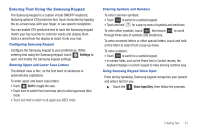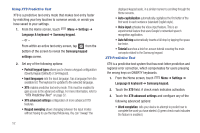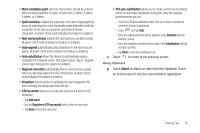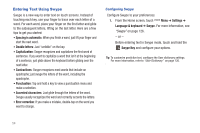Samsung SCH-S950C User Manual - Page 53
Entering Text, Text Input Methods, Changing the Input Method
 |
View all Samsung SCH-S950C manuals
Add to My Manuals
Save this manual to your list of manuals |
Page 53 highlights
Section 5: Entering Text This section describes how to select the desired text input method when entering characters into your phone. This section also describes the predictive text entry system that reduces the amount of key strokes associated with entering text. Your phone comes equipped with an orientation detector that can tell if the phone is being held in an upright (Portrait) or sideways (Landscape) orientation. This is useful when entering text. Your phone also provides several on-screen keypad text entry options to make the task of text entry that much easier. The default input method is Swype. Text Input Methods Your phone offers two text input methods: • Android keyboard: The Android Keyboard is a virtual QWERTY keyboard that allows you to enter text by touching keys on the screen. Android Keyboard includes predictive text, which matches your key touches to common words so that you can select the word to enter it into your text. • Samsung keypad: The Samsung Keypad is a virtual QWERTY keyboard that allows you to enter text by touching keys on the screen. Samsung Keypad includes predictive text, which matches your key touches to common words so that you can select the word to enter it into your text. • Swype: Swype is a new text input method that allows you to enter words by gliding your finger over the virtual QWERTY keyboard, lifting your finger between words. You can also enable Word prediction, which matches your key touches to common words. Changing the Input Method The Text Input Method can be assigned from within one of two locations: Settings Menu: ᮣ From the Home screen, touch Menu ➔ Settings ➔ Language and keyboard ➔ Select input method. Text Input field: 1. From a screen where you can enter text, touch and hold the text input field to open the context-menu. 2. Select the input method (Android keyboard, Samsung keypad or Swype). Entering Text 49