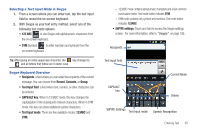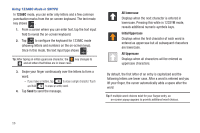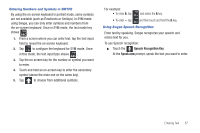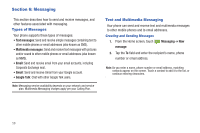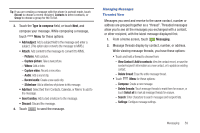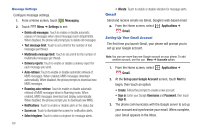Samsung SCH-S950C User Manual - Page 64
Gmail, Delivery reports
 |
View all Samsung SCH-S950C manuals
Add to My Manuals
Save this manual to your list of manuals |
Page 64 highlights
Message Settings Configure message settings. 1. From a Home screen, touch Messaging. 2. Touch Menu ➔ Settings to set: • Delete old messages: Touch to enable or disable automatic erasure of messages when stored message reach default limits. When disabled, the phone will prompt you to delete old messages. • Text message limit: Touch to set a limit for the number of text messages per thread. • Multimedia message limit: Touch to set a limit for the number of multimedia messages per thread. • Delivery reports: Touch to enable or disable a delivery report for each message you send. • Auto-retrieve: Touch to enable or disable automatic retrieval of MMS messages. When enabled, MMS messages download automatically. When disabled, the phone prompts to download new MMS messages. • Roaming auto-retrieve: Touch to enable or disable automatic retrieval of MMS messages when in Roaming mode. When enabled, MMS messages download and display automatically. When disabled, the phone prompts you to download new MMS. • Notifications: Touch to enable or disable alerts in the status bar. • Screen on: Touch to illuminate the screen for notification alerts. • Select ringtone: Touch to select a ringtone for message alerts. 60 • Vibrate: Touch to enable or disable vibration for message alerts. Gmail Send and receive emails via Gmail, Google's web-based email. ᮣ From the Home screen, select Applications ➔ Gmail. Setting Up Your Gmail Account The first time you launch Gmail, your phone will prompt you to set up your Google account. Note: You can use more than one Google account on your phone. To add another account, use the Menu ➔ Accounts option. 1. From the Home screen, select Gmail. Applications ➔ 2. At the Set up your Google Account screen, touch Next to begin, then touch an option: • Create: Follow the prompts to create a new account. • Sign in: Enter your Google Username and Password, then touch Sign In. 3. The phone communicates with the Google server to set up your account and synchronize your email. When complete, your Gmail appears in the Inbox.