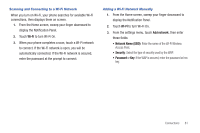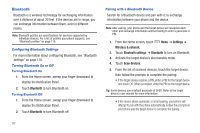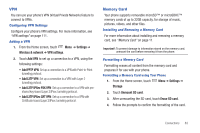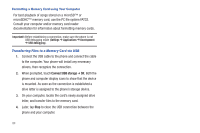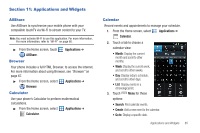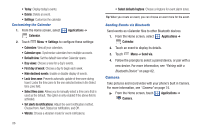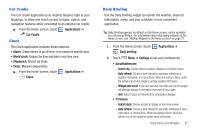Samsung SCH-S950C User Manual - Page 86
Bluetooth, Configuring Bluetooth Settings, Turning Bluetooth On or Off
 |
View all Samsung SCH-S950C manuals
Add to My Manuals
Save this manual to your list of manuals |
Page 86 highlights
Bluetooth Bluetooth is a wireless technology for exchanging information over a distance of about 30 feet. If the devices are in range, you can exchange information between them, even in different rooms. Note: Bluetooth profiles are specifications for services supported by individual devices. For a list of profiles your phone supports, see "Bluetooth profiles" on page 110. Configuring Bluetooth Settings For more information about configuring Bluetooth, see "Bluetooth settings" on page 110. Turning Bluetooth On or Off Turning Bluetooth On 1. From the Home screen, sweep your finger downward to display the Notification Panel. 2. Touch Bluetooth to turn Bluetooth on. Turning Bluetooth Off 1. From the Home screen, sweep your finger downward to display the Notification Panel. 2. Touch Bluetooth to turn Bluetooth off. Pairing with a Bluetooth Device Search for a Bluetooth device and pair with it, to exchange information between your phone and the device. Note: After pairing, your phone and the target device will recognize each other and exchange information without having to enter a passcode or PIN. 1. From the Home screen, touch Menu ➔ Settings ➔ Wireless & network. 2. Touch Bluetooth settings ➔ Bluetooth to turn on Bluetooth. 3. Activate the target device's discoverable mode. 4. Touch Scan devices. 5. From the list of scanned devices, touch the target device, then follow the prompts to complete the pairing: • If the target device requires a PIN, enter a PIN for the target device and touch OK. When prompted, enter the PIN on the target device. Tip: Some devices use a default passcode of 0000. Refer to the target device's user manual for more information. • If the device allows automatic or smart pairing, your phone will attempt to pair with the phone automatically. Follow the prompts on your phone and the target device to complete the pairing. 82