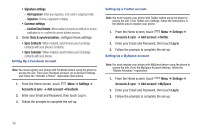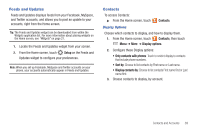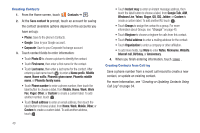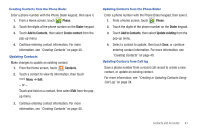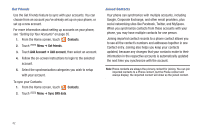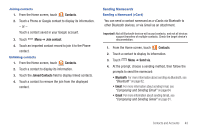Samsung SCH-S950C User Manual - Page 47
Contacts, Join contact, Send via, Bluetooth, Composing and Sending Email
 |
View all Samsung SCH-S950C manuals
Add to My Manuals
Save this manual to your list of manuals |
Page 47 highlights
Joining contacts 1. From the Home screen, touch Contacts. 2. Touch a Phone or Google contact to display its information. - or - Touch a contact saved in your Google account. 3. Touch Menu ➔ Join contact. 4. Touch an imported contact record to join it to the Phone contact. Unlinking contacts 1. From the Home screen, touch Contacts. 2. Touch a contact to display its information. 3. Touch the Joined Contacts field to display linked contacts. 4. Touch a contact to remove the join from the displayed contact. Sending Namecards Sending a Namecard (vCard) You can send a contact namecard as a vCards via Bluetooth to other Bluetooth devices, or via Gmail as an attachment. Important!: Not all Bluetooth devices will accept contacts, and not all devices support transfers of multiple contacts. Check the target device's documentation. 1. From the Home screen, touch Contacts. 2. Touch a contact to display its information. 3. Touch Menu ➔ Send via. 4. At the prompt, choose a sending method, then follow the prompts to send the namecard: • Bluetooth: For more information about sending via Bluetooth, see "Bluetooth" on page 82. • Email: For more information about sending Email, see "Composing and Sending Email" on page 64. • Gmail: For more information about sending Gmail, see "Composing and Sending Gmail" on page 61. Contacts and Accounts 43