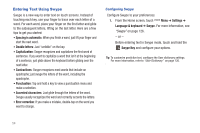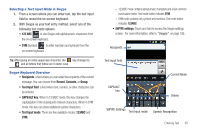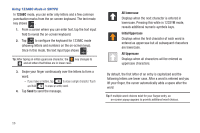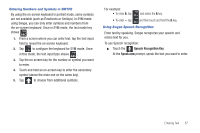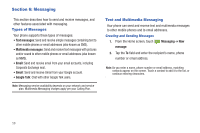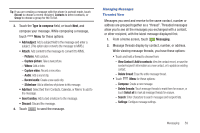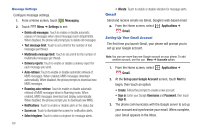Samsung SCH-S950C User Manual - Page 63
Type to compose, Add subject, Add text, Insert smiley, Messaging, View Contact / Add to contacts
 |
View all Samsung SCH-S950C manuals
Add to My Manuals
Save this manual to your list of manuals |
Page 63 highlights
Tip: If you are creating a message with the phone in portrait mode, touch Recent to choose a recent recipient, Contacts to select contacts, or Group to choose a group for the To list. 3. Touch the Type to compose field, or touch Next, and compose your message. While composing a message, touch Menu for these options: • Add subject: Add a subject field to the message and enter a subject. (This option also converts the message to MMS.) • Attach: Add content to the message to convert it to MMS. - Pictures: Add a picture. - Capture picture: Take a new picture. - Videos: Add a video. - Capture video: Record a new video. - Audio: Add a sound clip. - Record audio: Create a new audio clip. - Slideshow: Add a slideshow of pictures to this message. • Add text: Select text from Contacts, Calendar, or Memo to add to the message. • Insert smiley: Add a text emoticon to the message. • Discard: Discard the message. 4. Touch Send to send the message. Managing Messages Threaded View Messages you send and receive to the same contact, number or address are grouped together as a "thread". Threaded messages allow you to see all the messages you exchanged with a contact, or other recipient, with the latest message displayed first. 1. From a Home screen, touch Messaging. 2. Message threads display by contact, number, or address. While viewing message threads, you have these options: • Touch and hold a thread to choose from: - View Contact / Add to contacts: View the contact record, or save the sender/recipient's information as a new contact, or to update an existing contact. - Delete thread: Erase the entire message thread. • Touch Menu for these options: - Compose: Create a new message. - Delete threads: Touch message threads to mark them for erasure, or touch Select all to mark all message threads for erasure. - Search: Enter characters to search messages and recipient lists. - Settings: Configure message settings. Messaging 59