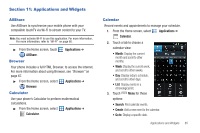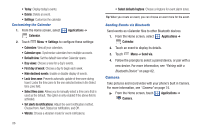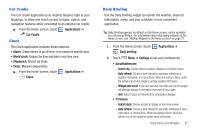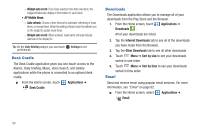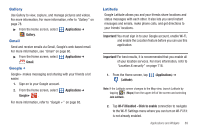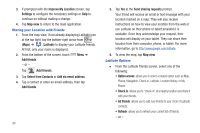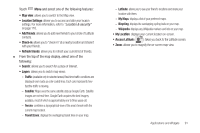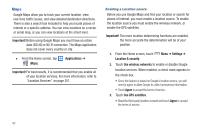Samsung SCH-S950C User Manual - Page 94
Improve My Location, Select from Contacts
 |
View all Samsung SCH-S950C manuals
Add to My Manuals
Save this manual to your list of manuals |
Page 94 highlights
3. If prompted with the Improve My Location screen, tap Settings to configure the necessary settings or Skip to continue on without making a change. 4. Tap Map view to return to the main application. Sharing your Location with Friends 1. From the map view, if not already displaying Latitude icon at the top tight, tap the bottom-right arrow from (Maps) ➔ (Latitude) to display your Latitude friends. At first, only your name is displayed. 2. From the bottom of the screen, touch Menu ➔ Add friends. - or - Tap (Add friends). 3. Tap Select from Contacts or Add via email address. 4. Tap a contact or enter an email address, then tap Add friends. 90 5. Tap Yes at the Send sharing requests prompt. Your friend will receive an email or text message with your location marked on a map. They will also receive instructions on how to view your location from the web or use Latitude on their phone or tablet provided it is available. Once they acknowledge your request, their location will display on your tablet. They can share their location from their computer, phone, or tablet. For more information, go to http://www.google.com/latitude. 6. To view the map, tap Map view. Latitude Options Ⅲ From the Latitude friends screen, select one of the following: • Option access: allows you to select a related option such as:Map, Places, Navigation, Check-in, Latitude, Location history, or My Places. • Check in: allows you to "check-in" at a nearby location and share it with your friends. • Ad friends: allows you to add new freinds to your circle of Latitude contacts. • Refresh: allows you to refresh your current list of friends. - or -