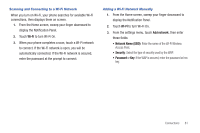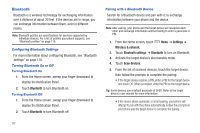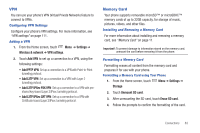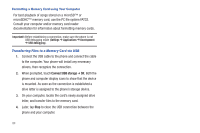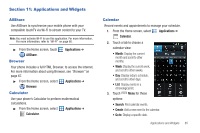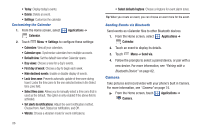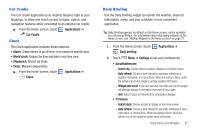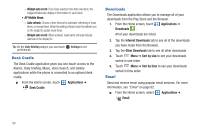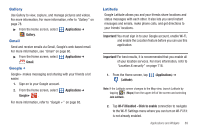Samsung SCH-S950C User Manual - Page 88
Connect USB storage, Transferring Files to a Memory Card via USB - drivers
 |
View all Samsung SCH-S950C manuals
Add to My Manuals
Save this manual to your list of manuals |
Page 88 highlights
Formatting a Memory Card using Your Computer For best playback of songs stored on a microSD™ or microSDHC™ memory card, use the PC file system FAT32. Consult your computer and/or memory card reader documentation for information about formatting memory cards. Important!: Before establishing a connection, make sure the phone is not USB debugging mode (Settings ➔ Applications ➔ Development ➔ USB debugging). Transferring Files to a Memory Card via USB 1. Connect the USB cable to the phone and connect the cable to the computer. Your phone will install any necessary drivers, then recognize the connection. 2. When prompted, touch Connect USB storage ➔ OK. Both the phone and computer display icons to show that the device is mounted. As soon as the connection is established a drive letter is assigned to the phone's storage device. 3. On your computer, locate the card's newly assigned drive letter, and transfer files to the memory card. 4. Later, tap Stop to close the USB connection between the phone and your computer. 84