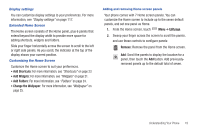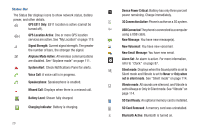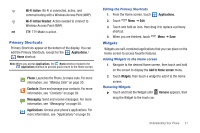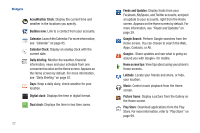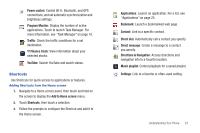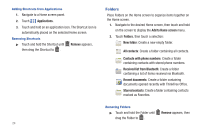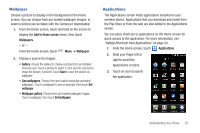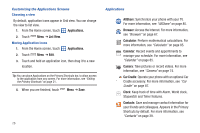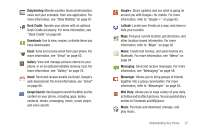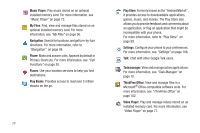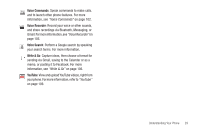Samsung SCH-S950C User Manual - Page 28
Folders, All contacts
 |
View all Samsung SCH-S950C manuals
Add to My Manuals
Save this manual to your list of manuals |
Page 28 highlights
Adding Shortcuts from Applications 1. Navigate to a Home screen panel. 2. Touch Applications. 3. Touch and hold on an application icon. The Shortcut icon is automatically placed on the selected Home screen. Removing Shortcuts ᮣ Touch and hold the Shortcut until then drag the Shortcut to . Remove appears, Folders Place Folders on the Home screen to organize items together on the Home screen. 1. Navigate to the desired Home screen, then touch and hold on the screen to display the Add to Home screen menu. 2. Touch Folders, then touch a selection: New folder: Create a new empty folder. All contacts: Create a folder containing all contacts. Contacts with phone numbers: Create a folder containing contacts with stored phone numbers. Received list from Bluetooth: Create a folder containing a list of items received via Bluetooth. Recent documents: Create a folder containing documents opened recently with ThinkFree Office. Starred contacts: Create a folder containing contacts marked as Favorites. Removing Folders ᮣ Touch and hold the Folder until drag the Folder to . Remove appears, then 24