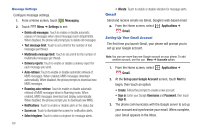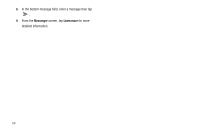Samsung SCH-S950C User Manual - Page 69
Google +, Messenger
 |
View all Samsung SCH-S950C manuals
Add to My Manuals
Save this manual to your list of manuals |
Page 69 highlights
Google + Google+ makes messaging and sharing with your friends a lot easier. You can set up Circles of friends, visit the Stream to get updates from your Circles, use Messenger for fast messaging with everyone in your Circles, or use Instant Upload to automatically upload videos and photos to your own private album on Google+. 1. Sign on to your Google account. 2. From the Home screen, select Google+ . Applications ➔ 3. Select the account you want to use to sign in to Google+. - or - Tap Create a new account to create another account. 4. Follow the on-screen instructions to use Google+. 5. Visit www.google.com/mobile/+/ for more information. Messenger Messenger allows you to bring groups of friends together into a simple group conversation. When you get a new conversation in Messenger, Google+ sends an update to your phone. 1. Sign on to your Google account. 2. From the Home screen, select Messenger . Applications ➔ - or - From the Google+ application, select Messenger. 3. When prompted, configure the Instant Upload parameters as desired and tap Continue. 4. When prompted, configure the Sync contacts parameter (Sync contacts or Don't sync) and tap Continue. 5. Select the account you want to use to sign in to Google+. - or - Tap Create a new account to create another account. 6. At the Messenger screen, tap message. to start a new 7. In the upper text field, enter a name, email address, or circle. Messaging 65