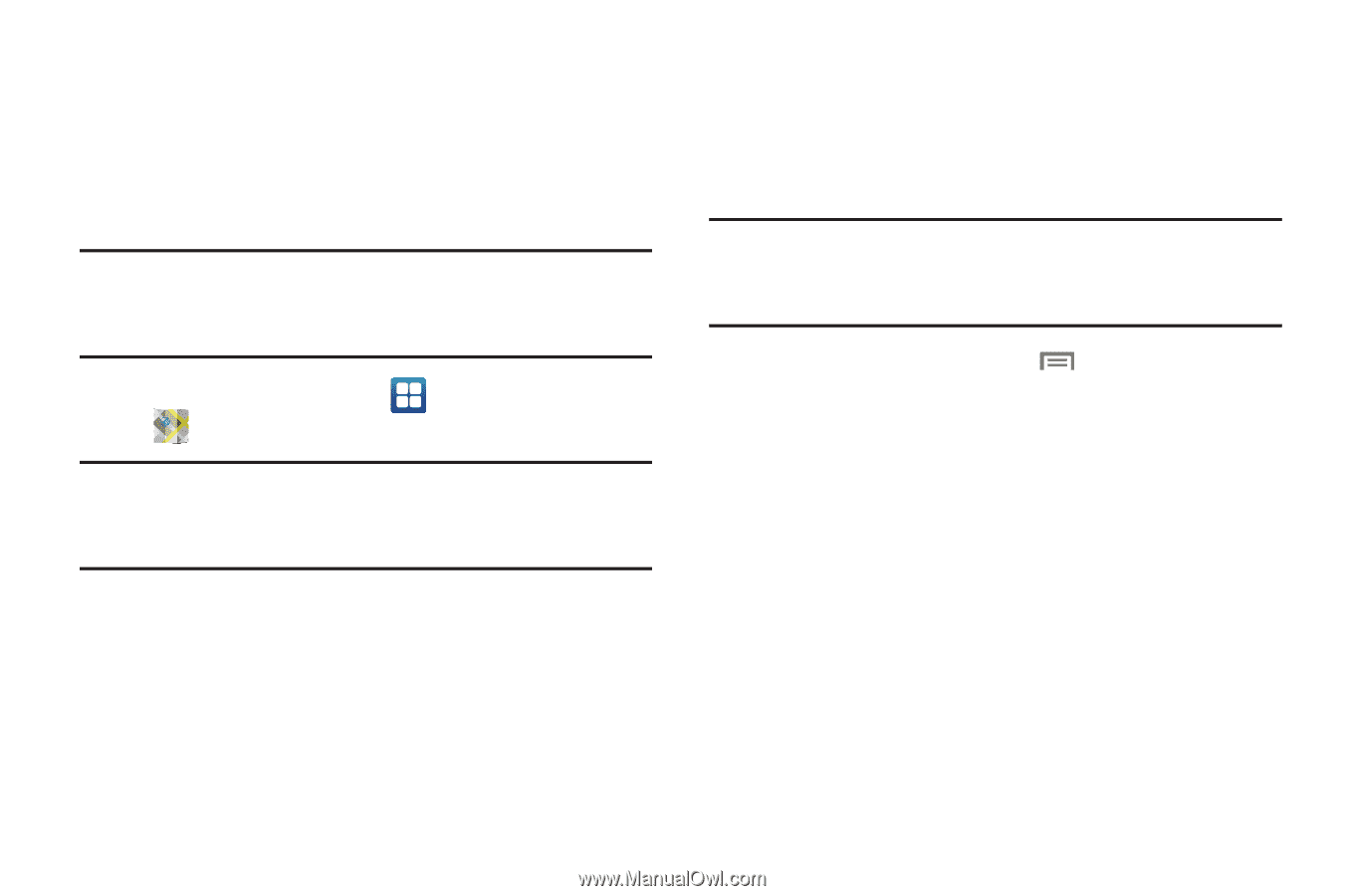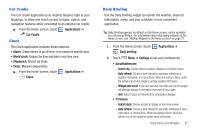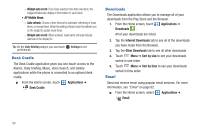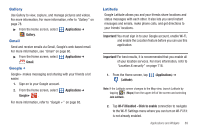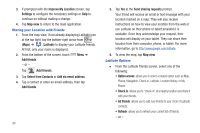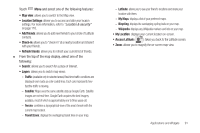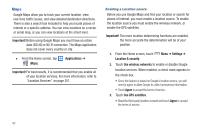Samsung SCH-S950C User Manual - Page 96
Maps, data 3G/4G or Wi-Fi connection. The Maps application
 |
View all Samsung SCH-S950C manuals
Add to My Manuals
Save this manual to your list of manuals |
Page 96 highlights
Maps Google Maps allow you to track your current location, view real-time traffic issues, and view detailed destination directions. There is also a search tool included to help you locate places of interest or a specific address. You can view locations on a vector or aerial map, or you can view locations at the street level. Important! Before using Google Maps you must have an active data (3G/4G) or Wi-Fi connection. The Maps application does not cover every country or city. Ⅲ From the Home screen, tap (Maps). (Applications) ➔ Important! For best results, it is recommended that you enable all of your location services. For more information, refer to "Location Services" on page 251. Enabling a Location source Before you use Google Maps and find your location or search for places of interest, you must enable a location source. To enable the location source you must enable the wireless network, or enable the GPS satellites. Important! The more location determining functions are enabled, the more accurate the determination will be of your position. 1. From the Home screen, touch Location & security. Menu ➔ Settings ➔ 2. Touch Use wireless networks to enable or disable Google location services. When enabled, a check mark appears in the check box. • Since this feature is based on Google's location service, you will need to agree to allow Google to collect anonymous information. • Touch Agree to accept the terms of service. 3. Touch Use GPS satellites. • Read the third-party location consent and touch Agree to accept the terms of service. 92