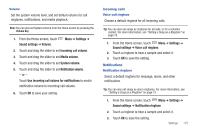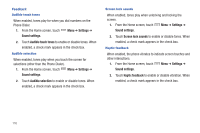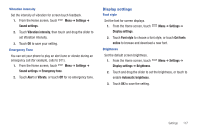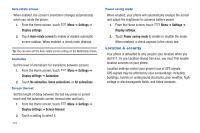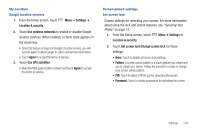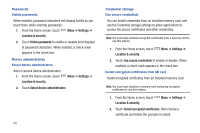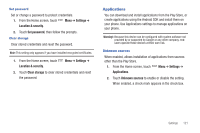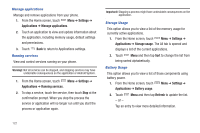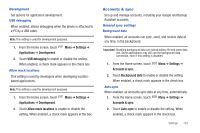Samsung SCH-S950C User Manual - Page 122
Location & security
 |
View all Samsung SCH-S950C manuals
Add to My Manuals
Save this manual to your list of manuals |
Page 122 highlights
Auto-rotate screen When enabled, the screen's orientation changes automatically when you rotate the phone. 1. From the Home screen, touch Menu ➔ Settings ➔ Display settings. 2. Touch Auto-rotate screen to enable or disable automatic screen rotation. When enabled, a check mark displays. Tip: You can also set the Auto-rotate screen setting on the Notification Panel. Animation Set the level of animations for transitions between screens. 1. From the Home screen, touch Menu ➔ Settings ➔ Display settings ➔ Animation. 2. Touch No animation, Some animations, or All animations. Screen timeout Set the length of delay between the last key press or screen touch and the automatic screen timeout (dim and lock). 1. From the Home screen, touch Menu ➔ Settings ➔ Display settings ➔ Screen timeout. 2. Touch a setting to select it. 118 Power saving mode When enabled, your phone will automatically analyze the screen and adjust the brightness to conserve battery power. 1. From the Home screen, touch Menu ➔ Settings ➔ Display settings. 2. Touch Power saving mode to enable or disable the mode. When enabled, a check appears in the check box. Location & security Your phone is defaulted to only acquire your location when you dial 911. To use Location-Based Services, you must first enable location services on your phone. Location settings control your phone's use of GPS signals. GPS signals may be affected by your surroundings, including: buildings, tunnels or underground structures, poor weather, highvoltage or electromagnetic fields, and tinted windows.