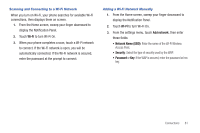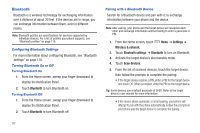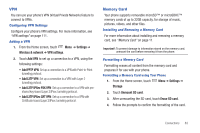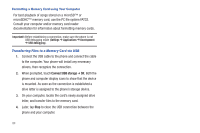Samsung SCH-S950C User Manual - Page 83
Applications, Gallery, Share, Allshare, Google, Email, Bluetooth, Messaging, Picasa, YouTube, Set
 |
View all Samsung SCH-S950C manuals
Add to My Manuals
Save this manual to your list of manuals |
Page 83 highlights
Sharing pictures and video Share pictures and videos via Email, AllShare, Bluetooth, Messaging, Picasa, or Gmail. 1. From the Home screen, select Applications ➔ Gallery. 2. Touch a category to display thumbnails, then select items for sharing: • To select an entire category, touch Menu while viewing categories, then touch the category to select all pictures in the category. • To select multiple pictures or videos from a category, touch Menu while viewing the thumbnails. Touch thumbnails to mark them for sharing, then touch Share. 3. Touch Allshare, Google+ (for pictures only), Email, Bluetooth, Messaging, Picasa (for pictures only), Gmail, or YouTube (for videos only) then follow the prompts. Setting a Picture as a Contact Icon 1. From the Home screen, select Applications ➔ Gallery. 2. Touch a category, then touch a picture to select it. 3. Touch Menu ➔ More ➔ Set as ➔ Contact icon. 4. Select a contact, or create a new contact, with the selected picture as the contact's icon. Setting a Picture as Wallpaper 1. From the Home screen, select Gallery. Applications ➔ 2. Touch a category, then touch a picture to select it. 3. Touch Menu ➔ More ➔ Set as ➔ Wallpaper. 4. Use the crop tool to edit the picture, then touch Save to set the edited picture as the Home screen wallpaper. Pictures and Video 79