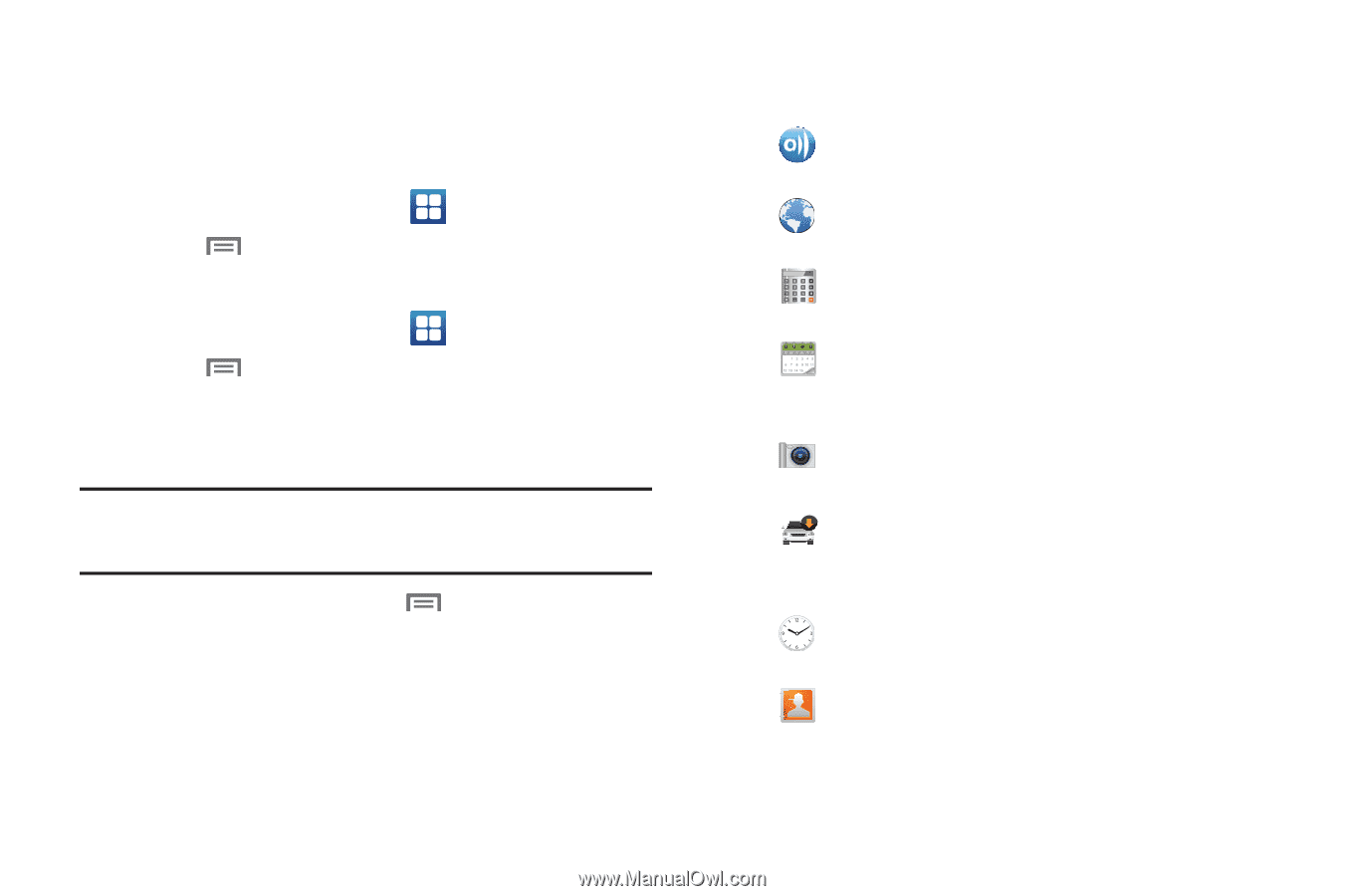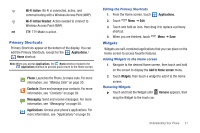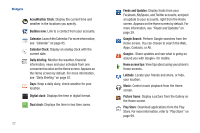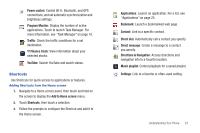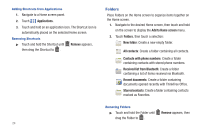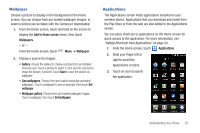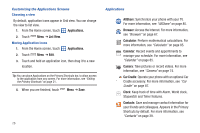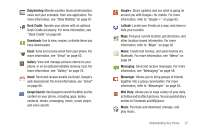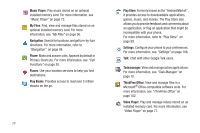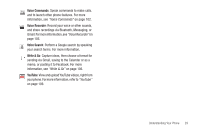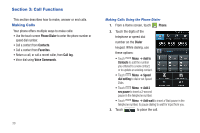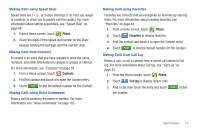Samsung SCH-S950C User Manual - Page 30
Applications., List View, AllShare, Browser, Calculator, Calendar, Camera, Car Cradle, Clock, Contacts
 |
View all Samsung SCH-S950C manuals
Add to My Manuals
Save this manual to your list of manuals |
Page 30 highlights
Customizing the Applications Screens Choosing a view By default, application icons appear in Grid view. You can change the view to list view. 1. From the Home screen, touch Applications. 2. Touch Menu ➔ List View. Moving Application icons 1. From the Home screen, touch Applications. 2. Touch Menu ➔ Edit. 3. Touch and hold an application icon, then drag it to a new location. Tip: You can place Applications on the Primary Shortcuts bar, to allow access to the application from any screen. For more information, see "Editing the Primary Shortcuts" on page 21. 4. When you are finished, touch Menu ➔ Save. 26 Applications AllShare: Synchronize your phone with your TV. For more information, see "AllShare" on page 85. Browser: Access the Internet. For more information, see "Browser" on page 67. Calculator: Perform mathematical calculations. For more information, see "Calculator" on page 85. Calendar: Record events and appointments to manage your schedule. For more information, see "Calendar" on page 85. Camera: Take pictures or record videos. For more information, see "Camera" on page 74. Car Cradle: Operate your phone with an optional Car Cradle accessory. For more information, see "Car Cradle" on page 87. Clock: Keep track of time with Alarm, World clock, Stopwatch and Timer features. Contacts: Save and manage contact information for your friends and colleagues. Appears in the Primary Shortcuts by default. For more information, see "Contacts" on page 39.