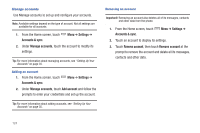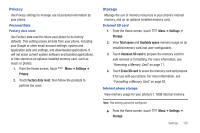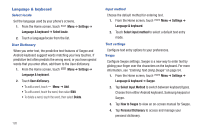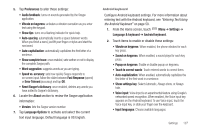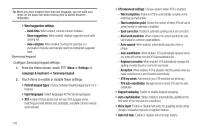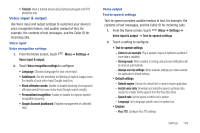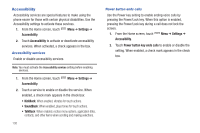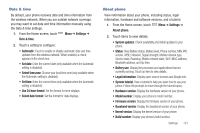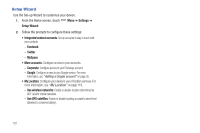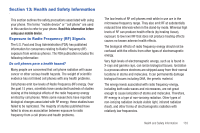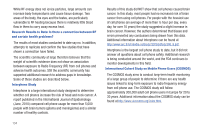Samsung SCH-S950C User Manual - Page 133
Voice input & output, Personalized recognition
 |
View all Samsung SCH-S950C manuals
Add to My Manuals
Save this manual to your list of manuals |
Page 133 highlights
• Tutorial: View a tutorial about using Samsung keypad and XT9 predictive text. Voice input & output Use Voice input and output settings to customize your device's voice recognition feature, and audible readout of text, for example, the contents of text messages, and the Caller ID for incoming calls. Voice input Voice recognition settings 1. From the Home screen, touch Voice input & output. Menu ➔ Settings ➔ 2. Touch Voice recognition settings to configure: • Language: Choose a language for your voice input. • SafeSearch: Set the sensitivity for filtering of explicit images from the results of your voice-input Google searches. • Block offensive words: Enable or disable blocking of recognized offensive words from your voice-input Google search results. • Personalized recognition: Enable or disable to improve speech recognition accuracy. • Google Account dashboard: Enables management of collected data. Voice output Text-to-speech settings Text-to-speech provides audible readout of text, for example, the contents of text messages, and the Caller ID for incoming calls. 1. From the Home screen, touch Menu ➔ Settings ➔ Voice input & output ➔ Text-to-speech settings. 2. Touch a setting to configure: • Text-to-speech settings - Listen to an example: Play a sample of speech synthesis (available if voice data is installed). - Driving mode: When enabled, incoming calls and new notifications will be read out automatically. - Always use my settings: When enabled, settings you make override the application's default settings. • Default settings - Default engine: Choose the default text-to-speech engine application. - Install voice data: Download and install the speech synthesis data needed to activate Text-to-speech from the Play Store (free). - Speech rate: Set the speed at which text is spoken. - Language: Set a language-specific voice for spoken text. • Engines - Pico TTS: Configure Pico TTS settings. Settings 129