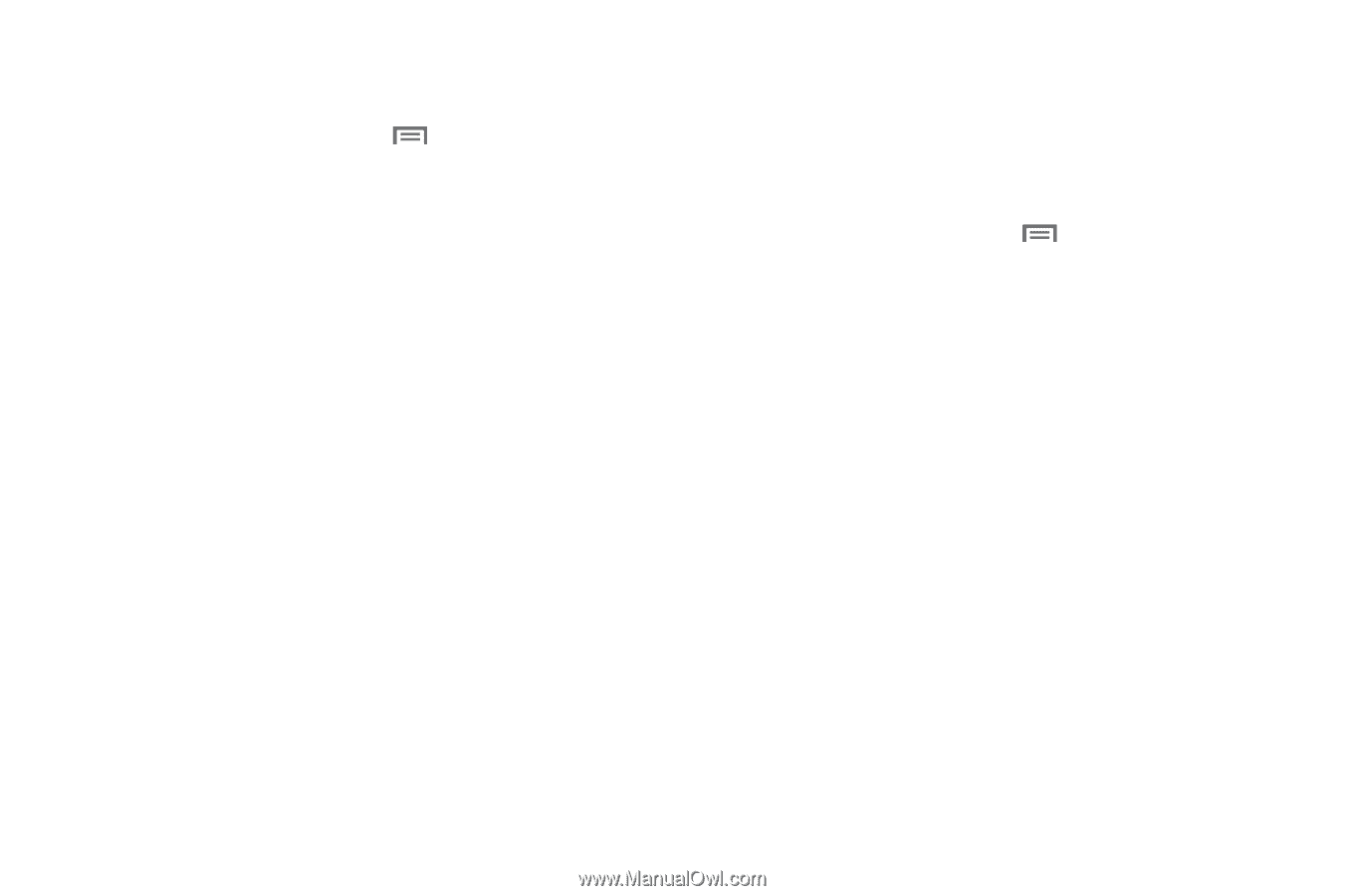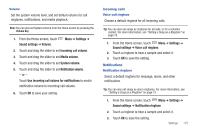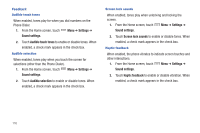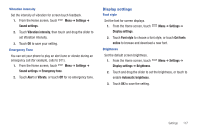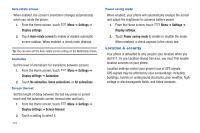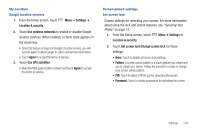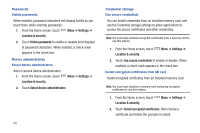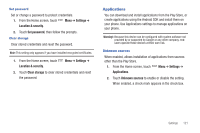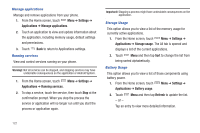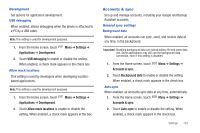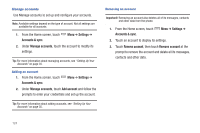Samsung SCH-S950C User Manual - Page 123
Settings, Location & security, Use wireless networks, Agree, Use GPS satellites, Set screen lock
 |
View all Samsung SCH-S950C manuals
Add to My Manuals
Save this manual to your list of manuals |
Page 123 highlights
My Location Google location services 1. From the Home screen, touch Location & security. Menu ➔ Settings ➔ 2. Touch Use wireless networks to enable or disable Google location services. When enabled, a check mark appears in the check box. • Since this feature is based on Google's location service, you will need to agree to allow Google to collect anonymous information. • Touch Agree to accept the terms of service. 3. Touch Use GPS satellites. • Read the third-party location consent and touch Agree to accept the terms of service. Screen unlock settings Set screen lock Choose settings for unlocking your screen. For more information about using the lock and unlock features, see "Securing Your Phone" on page 12. 1. From the Home screen, touch Menu ➔ Settings ➔ Location & security. 2. Touch Set screen lock/Change screen lock for these settings: • None: Touch to disable all screen lock settings. • Pattern: A screen unlock pattern is a touch gesture you create and use to unlock your device. Follow the prompts to create or change your screen unlock pattern. • PIN: Touch to select a PIN to use for unlocking the screen. • Password: Touch to create a password for unlocking the screen. Settings 119