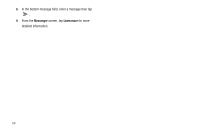Samsung SCH-S950C User Manual - Page 72
Browser, New window, Windows, Close, Bookmarks, Using Browser Windows, Using Bookmarks
 |
View all Samsung SCH-S950C manuals
Add to My Manuals
Save this manual to your list of manuals |
Page 72 highlights
Entering a URL Access a website quickly by entering the URL. 1. From the Home screen, select Browser. 2. Touch the URL field at the top of the screen, then enter the URL using the virtual QWERTY keyboard. 3. As you enter characters, potential matches display. Continue entering characters, or touch a match to complete the URL. 4. Touch Copying text to load the page. Copy information from a web page, for pasting into a text field, searching, or sharing. 1. From the Home screen, select Browser. 2. Browse to the desired website. 3. Touch and hold on the text to enable the text selector. 4. Touch and drag the text selector to select text, then use the on-screen tools to copy the text to the clipboard, search or translate the text, or share the text. 68 Using Browser Windows You can have up to eight windows open at one time, switching between windows. 1. From the Home screen, select Browser. 2. To open a new window, touch Menu ➔ New window. 3. To switch to another open window, touch Windows. Touch a window to display it. Menu ➔ 4. To close a window, touch Menu ➔ Windows. Touch Close beside a window to close it. Using Bookmarks While browsing, bookmark a site to quickly access it later. Creating a bookmark 1. From the Home screen, select Browser. 2. Browse to the desired website, then touch next to the URL field. Bookmarks 3. The new website is displayed as a thumbnail with the command Add. Touch the bookmark to add it. 4. At the Add bookmark prompt, confirm the Name and Location for the bookmark, then touch OK to save the bookmark.