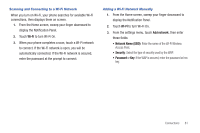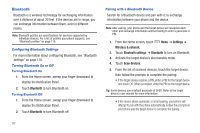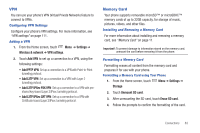Samsung SCH-S950C User Manual - Page 82
Gallery, Via Bluetooth
 |
View all Samsung SCH-S950C manuals
Add to My Manuals
Save this manual to your list of manuals |
Page 82 highlights
• Add bookmark: Place a marker in the video, to view later. • Bookmarks: Display markers from the video. • Via Bluetooth: Send the video via Bluetooth. • Settings: Choose Repeat, Brightness, Colour tone, and Outdoor Visibility settings. Gallery Use Gallery to view, capture, and manage pictures and videos. Your phone provides high-resolution display of: • Pictures, including JPEG, PNG, GIF, A-GIF, WBMP and BMP formats. • HD videos up to 720p, including H.263, H.264, MPEG4, 3GP, 3G2 (v9) formats. DivX Certified® to play DivX® video up to HD 720p, including premium content. Note: You must have an optional memory card installed in your phone to take pictures or capture video. For more information, see "Memory Card" on page 11. ᮣ From the Home screen, select Gallery. Applications ➔ Viewing Videos 1. From the Home screen, select Gallery. Applications ➔ 2. Touch a category, then touch a video to play it. 78 3. While viewing a video, touch Menu for options: • Share video: Share the selected video via AllShare, YouTube, Messaging, Bluetooth, Email, or Gmail. • Via Bluetooth: Send the video via Bluetooth. • Details: View information about the video. Viewing Pictures 1. From the Home screen, select Gallery. Applications ➔ 2. Touch a category, then touch a picture to view it. 3. While viewing a picture, tap on the screen or touch Menu for options: • Share: Share the selected picture via AllShare, Google+, Bluetooth, Picasa, Messaging, Email, or Gmail. • Delete: Erase the picture. • More: - Details: Display information about the picture. - Set as: Assign the picture as a Contact icon, or as Wallpaper. - Crop: Drag the edges of the crop tool to select an area of the picture, then touch Save to save just the selected area, removing the rest of the picture. - Rotate left: Change the orientation of the picture. - Rotate right: Change the orientation of the picture.