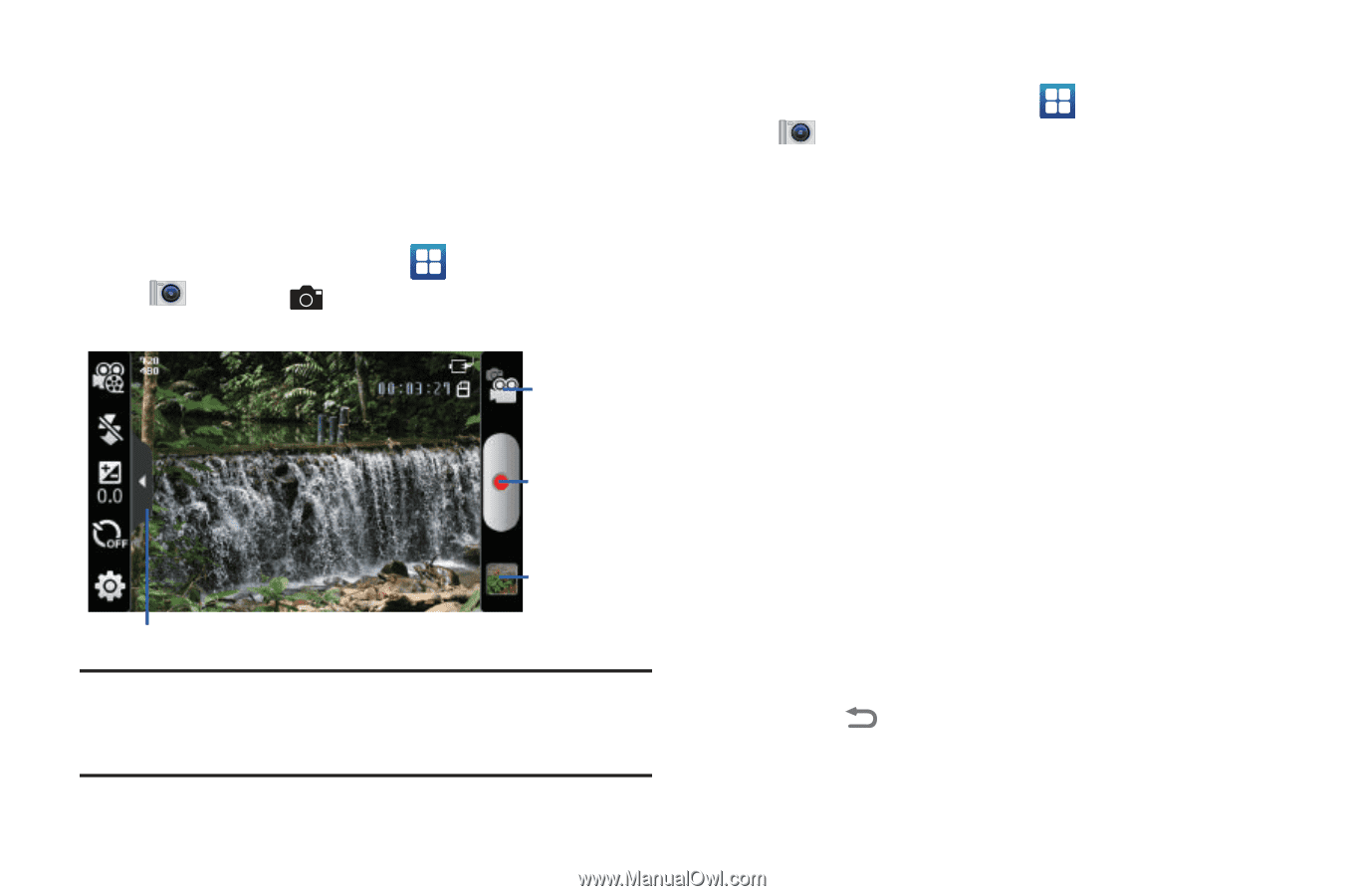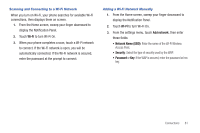Samsung SCH-S950C User Manual - Page 80
Applications, Camera, Camcorder, Volume Key, Record, Pause, Image Viewer, Share, AllShare, Bluetooth
 |
View all Samsung SCH-S950C manuals
Add to My Manuals
Save this manual to your list of manuals |
Page 80 highlights
- Shutter sound: Select a tone to play when the camera's shutter opens and closes. - Reset: Set all Camera settings to the defaults. Camcorder Use your phone's built-in Camcorder to record high-definition video in 720p resolution. ᮣ From the Home screen, touch Applications ➔ Camera ➔ Mode. Mode Button Record Image Viewer Options tab Important!: Do not take videos of people without their permission. Do not take videos in places where cameras are not allowed. Do not take videos in places where you may interfere with another person's privacy. Capturing Video 1. From the Home screen, touch Camera ➔ Camcorder. Applications ➔ 2. Using the display as a viewfinder, compose your shot by aiming the lens at the subject. • Press the Volume Key to zoom in or out. • To configure settings, see "Camcorder Options" on page 77. 3. To start recording, touch the Record button. During recording, touch Pause to temporarily stop recording. To resume recording, touch Record again. 4. To stop recording, touch the Stop button. 5. After recording, touch Image Viewer to view the video. While viewing the video, use these options: • Double-tap on the video to zoom all the way in or out. • Touch Share to send the video via AllShare, Bluetooth, Email, Gmail, Messaging, or YouTube. • Touch Play to review the video. • Touch Delete to erase the video. • Touch Back to return to the Camcorder to record more videos. 76