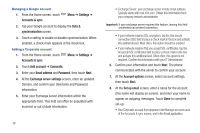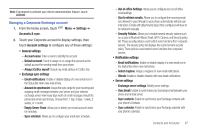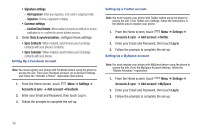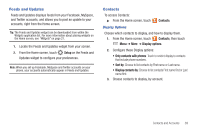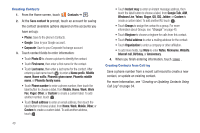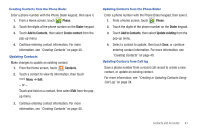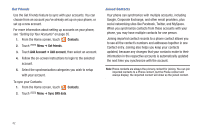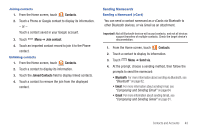Samsung SCH-S950C User Manual - Page 45
Phone, Dialer, Add to Contacts, Create contact, Contacts, Update existing
 |
View all Samsung SCH-S950C manuals
Add to My Manuals
Save this manual to your list of manuals |
Page 45 highlights
Creating Contacts from the Phone Dialer Enter a phone number with the Phone Dialer keypad, then save it. 1. From a Home screen, touch Phone. 2. Touch the digits of the phone number on the Dialer keypad. 3. Touch Add to Contacts, then select Create contact from the pop-up menu. 4. Continue entering contact information. For more information, see "Creating Contacts" on page 40. Updating Contacts Make changes to update an existing contact. 1. From the Home screen, touch Contacts. 2. Touch a contact to view its information, then touch Menu ➔ Edit. - or - Touch and hold on a contact, then select Edit from the popup menu. 3. Continue entering contact information. For more information, see "Creating Contacts" on page 40. Updating Contacts from the Phone Dialer Enter a phone number with the Phone Dialer keypad, then save it. 1. From a Home screen, touch Phone. 2. Touch the digits of the phone number on the Dialer keypad. 3. Touch Add to Contacts, then select Update existing from the pop-up menu. 4. Select a contact to update, then touch Save, or continue entering contact information. For more information, see "Creating Contacts" on page 40. Updating Contacts from Call log Save a phone number from a recent call record to create a new contact, or update an existing contact. For more information, see "Creating or Updating Contacts Using Call Log" on page 34. Contacts and Accounts 41